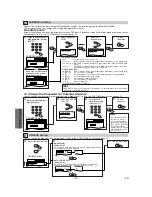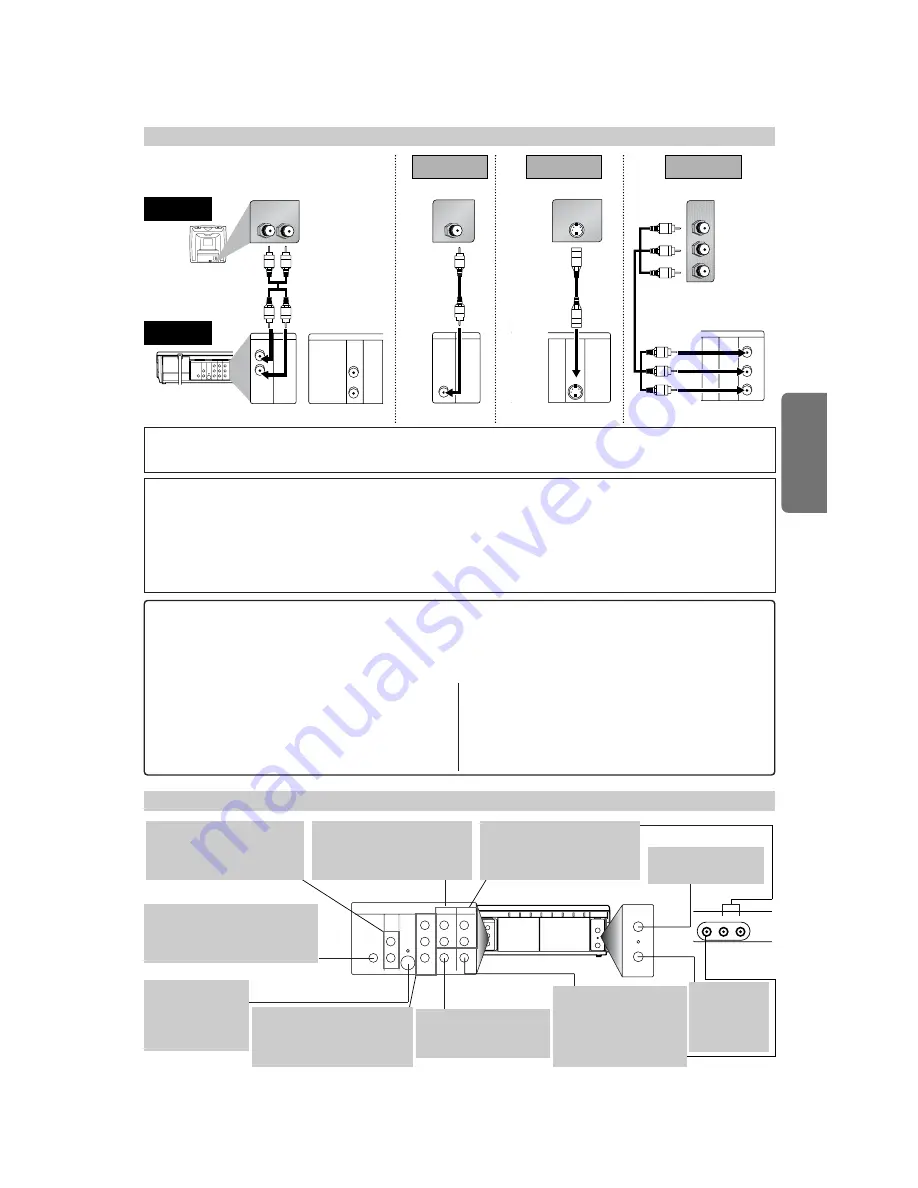
DIGITAL
AUDIO OUT
COAXIAL
ANT-OUT
ANT-IN
ANT-OUT
ANT-IN
AUDIO
OUT
DVD
VCR
DVD/VCR
S-VIDEO
OUT
COMPONENT
VIDEO OUT
AUDIO IN
VIDEO IN
AUDIO OUT
VIDEO OUT
L
L
Y
R
L
R
R
C
B/
P
B
C
R/
P
R
DIGITAL
AUDIO OUT
COAXIAL
AUDIO
OUT
DVD
DVD/VCR
VCR
S-VIDEO
OUT
COMPONENT
VIDEO OUT
AUDIO OUT
VIDEO OUT
AUDIO IN
VIDEO IN
L
L
R
L
R
R
Y
C
B/
P
B
C
R/
P
R
VIDEO
L - AUDIO - R
Setup
Front & Rear Terminals
DIGITAL
AUDIO OUT
COAXIAL
ANT-OUT
ANT-IN
AUDIO
OUT
DVD
VCR
DVD/VCR
S-VIDEO
OUT
COMPONENT
VIDEO OUT
AUDIO IN
VIDEO IN
AUDIO OUT
VIDEO OUT
L
L
Y
R
L
R
R
C
B
/
P
B
C
R
/
P
R
AUDIO IN
L
R
VCR
DVD/VCR
AUDIO OUT
L
R
DIGITAL
AUDIO OUT
AUDIO
OUT
DVD
S-VIDEO
OUT
L
R
or
VIDEO IN
VCR
DVD/VCR
VIDEO OUT
S-VIDEO IN
DIGITAL
AUDIO OUT
COAXIAL
AUDIO
OUT
DVD
S-VIDEO
OUT
COMPONENT
VIDEO OUT
DIGITAL
AUDIO OUT
C
B/
P
B
Y
C
R/
P
R
COMPONENT
VIDEO IN
COAXIAL
AUDIO
OUT
DVD
S-VIDEO
OUT
COMPONENT
VIDEO OUT
Y
C
B
/
P
B
C
R
/
P
R
(Analog) AUDIO OUT
VIDEO OUT
TV
Method 1
Good picture
Basic Audio
Method 2
Method 3
Better picture
Best picture
S-VIDEO OUT
COMPONENT VIDEO OUT
Video
cable
(supplied)
Audio cable
(supplied)
S-Video
cable
(commercially
available)
Component Video cables
(commercially available)
DVD/VCR
Connection to a TV
– 7 –
EN
Hint
Hint
• Connect this unit directly to the TV. If the Audio/Video cables are connected to a VCR, pictures may be distorted due to the copy protection system.
• The COAXIAL, DVD AUDIO OUT, S-VIDEO OUT and COMPONENT VIDEO OUT jacks are only useful in DVD mode.
After you have completed connections
• Press the input selector button (usually TV/VIDEO, INPUT or AUX) on your TV to switch an appropriate external input
channel (usually near channel 0) for viewing the picture from this unit.
If the picture does not appear, also refer to the manual accompanying your TV.
Input modes for common TV brands (Example)
• Listed below are inputs for common brand name TV’s.
Admiral:
AUX
Curtis Mathis:
LINE1, LINE2, 00, 90, 91, 92, 93
GE:
INPUT, TV/VCR, 00, 90, 91, 92, 93
Hitachi:
INPUT, AUX
JVC:
VIDEO, VIDEO1, VIDEO2, VIDEO3
Kenwood:
AUX
LXI-Series:
00
Magnavox:
AUX CHANNEL
Panasonic:
TV/VIDEO
RCA:
INPUT, TV/VCR, 00, 90, 91, 92, 93
Samsung:
TV/VIDEO
Sanyo:
VIDEO
Sharp:
00
Sony:
VIDEO1, VIDEO2, VIDEO3
Toshiba:
TV/GAME
Zenith:
00
ANT-IN jack
Connect your antenna
or cable box here.
ANT-OUT jack
Connect the
supplied RF
cable to the
antenna input
jack on your TV.
DVD/VCR VIDEO OUT jack
Connect the supplied video
cable here through the TV’s
video in jack.
DIGITAL AUDIO OUT COAXIAL jack
Connect an optional coaxial digital
audio cable here through the coaxial
digital audio in jack of a decoder or
audio receiver. (DVD only)
S-VIDEO OUT jack
Connect an optional
S-Video cable here
through the S-video
in jack of a televi-
sion. (DVD only)
[Rear Panel]
[Front
Panel]
COMPONENT VIDEO OUT jacks
Connect optional component
video cables here through the
component video in jacks of a
television. (DVD only)
DVD AUDIO OUT (analog) jacks
Connect the supplied audio
cables here through the Audio
In jacks of a television or other
audio equipment. (DVD only)
AUDIO IN jacks
Connect an audio cable com-
ing from the audio out jacks of
a camcorder, another VCR or
an audio source here.
DVD/VCR AUDIO OUT jacks
Connect the supplied audio
cable here through the audio
In jacks of a television or other
audio equipment.
If your TV is compatible with 525p (480p) progressive scanning and you want to enjoy that high
quality picture;
Set “PROGRESSIVE” to “ON” in the DISPLAY menu, so that the “P.SCAN” on the front panel display appears. Details are
on page 21.
If your TV is not compatible with progressive scanning;
Use this unit in interlace mode. Make sure “PROGRESSIVE” is set to “OFF” and P.SCAN light on the front of the unit is off.
Progressive scanning mode can be set to off either in the DISPLAY menu or by pressing and holding
[PLAY
B
B
]
on the front of
the unit for more than 5 seconds. Details are on page 21.
VIDEO IN jack
Connect a cable coming
from the video out jack of
a camcorder, another VCR
or an audio-visual source
(laser disc player, video
disc player, etc.) here.