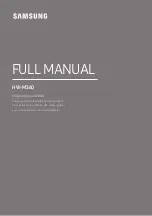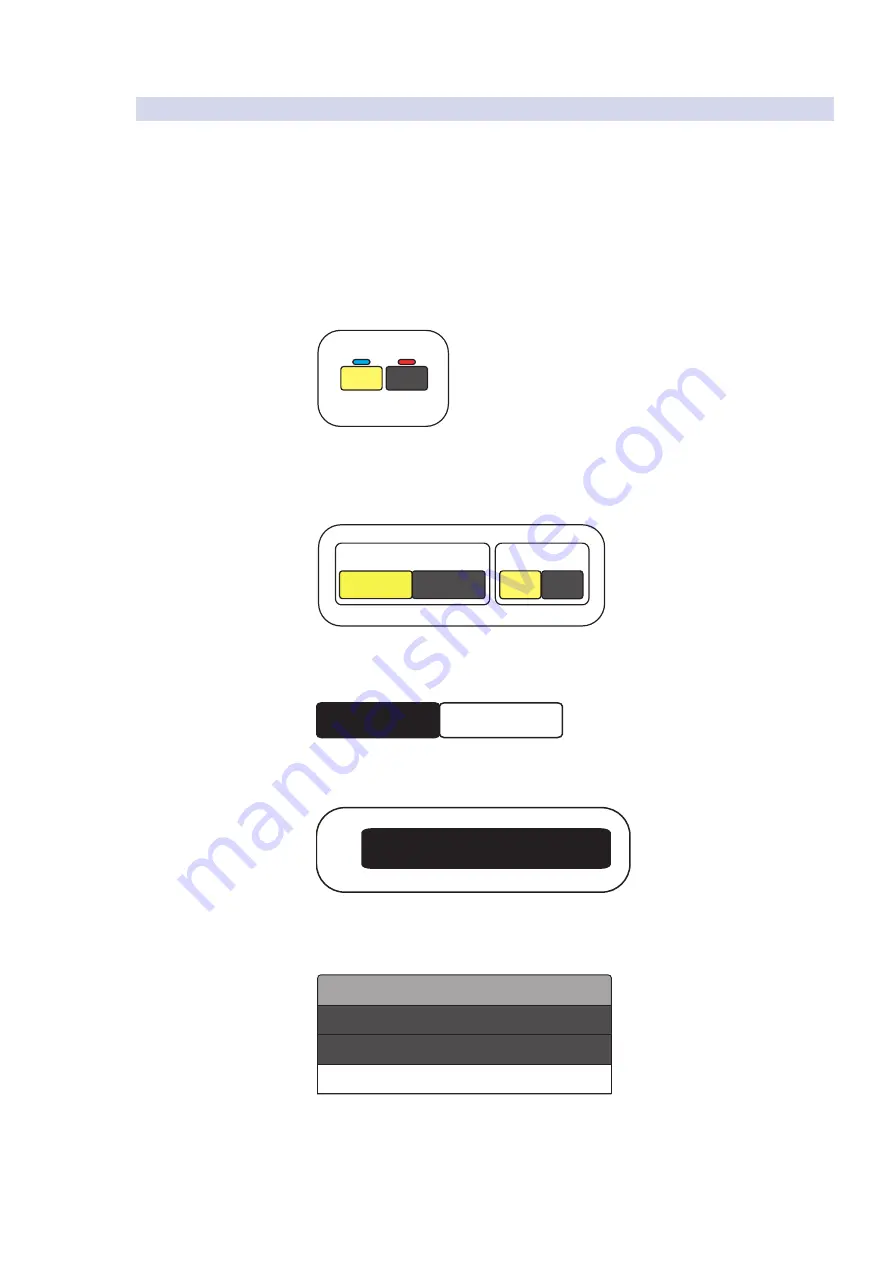
14
2
Networking Your StudioLive AI Loudspeaker
2.7
Step 7: Routing Audio
SL-Dante-SPK
User Guide
2.7.1
Yamaha CL- and QL-series Console Routing
Yamaha CL- and QL-series consoles feature integrated Dante routing. When using
these consoles, you have the option not to use the Dante Controller application
to route audio. This section is a brief tutorial on using Yamaha CL-series consoles’
onboard routing features with StudioLive AI-series loudspeakers. Complete
information about the onboard Dante routing features can be found in CL- and
QL-series consoles’ product documentation.
1. After connecting both your Yamaha console and your loudspeakers to your Dante
network, select Setup from the CL-series console’s onscreen menu.
2. Select WORD CLOCK / SLOT and choose Dante 48 kHz as the Master Clock.
DANTE
48k
DANTE
44.1k
3. From the main Setup menu, select “This Console” in the Dante Patch Bay section
and “24” in the Bit section.
24
32
THIS
CONSOLE
DANTE
CONTROLLER
DANTE PATCH BY
BIT
4. Select Device Mount to open the Dante Setup menu.
DEVICE MOUNT
SETUP
---
5. Select any empty slot in the Dante Setup menu, then select the Device List tab.
----
#1
6. Select your loudspeaker from the Device List. Repeat Steps 5 and 6 for every
loudspeaker on your network.
312AI-LEFT
312AI-RIGHT
18sAI SUB
DEVICE LIST
You are now ready to route audio using the I/O Device routing menu. More
information about routing audio and troubleshooting Dante networks can be found