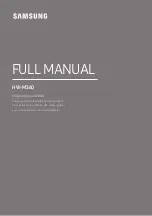5
2
Networking Your StudioLive AI Loudspeaker
2.2
Step 2: Updating Your Loudspeaker Firmware
SL-Dante-SPK
User Guide
11.
On
Press and Hold
any button
Power on your StudioLive AI loudspeaker while holding down any button
on its back panel.
12.
1 Louisiana
2 Louisiana
3 Louisiana
4 Louisiana
5 Louisiana
Continue holding the button for 10 full seconds (1-Louisiana,
2-Louisiana, etc.).
13. The lights on the back panel of your StudioLive AI loudspeaker will
cycle until the firmware update is complete. The firmware update
takes approximately five minutes. When the update is complete, your
loudspeaker will reboot. Once the firmware update is complete, you can
remove the thumb drive.
You must update the firmware on every loudspeaker into which you are
installing an SL-Dante-SPK.
Power User Tip:
It is highly recommended that you take note of both the
SL-Dante-SPK’s and the loudspeaker’s serial number so you know which option
card is in which speaker. You can manage this through registrations in your My
PreSonus account.