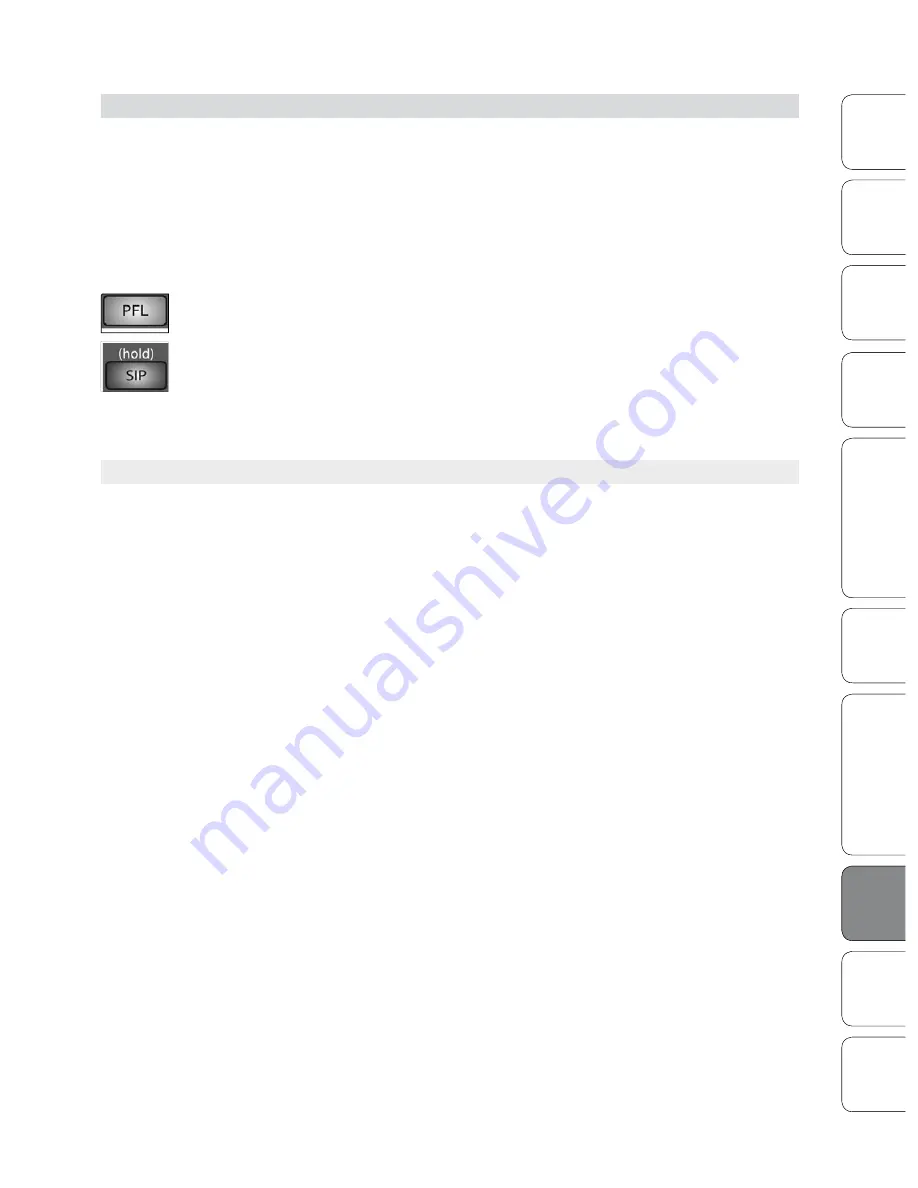
169
169
Owner’s Manual
Quick S
tar
t:
Lev
el
Setting
Ov
er
view
Hook
up
Con
trols
Connec
ting
to
a
Comput
er
Tut
orials
Technic
al
Inf
orma
tion
Trouble
-
shooting
and W
arr
an
ty
Sc
enes
, P
resets
, S
yst
em Menu
,
and MIDI C
on
trol
Sof
tw
ar
e: Univ
ersal C
on
trol
,
SL Remot
e, C
aptur
e,
and S
tudio O
ne A
rtist
169
Quick S
tar
t:
Lev
el
Setting
Ov
er
view
Hook
up
Con
trols
Connec
ting
to
a
Comput
er
Tut
orials
Technic
al
Inf
orma
tion
Trouble
-
shooting
and W
arr
an
ty
Sc
enes
, P
resets
, S
yst
em Menu
,
and MIDI C
on
trol
Sof
tw
ar
e Univ
ersal C
on
trol
,
SL Remot
e, C
aptur
e,
and S
tudio O
ne A
rtist
The Solo Bus 8.8
Tutorials 8
8.8
The Solo Bus
The StudioLive features an independent Solo bus. This feature is extremely
useful in setting levels for monitor mixes, dialing in dynamics processing on each
channel, and fixing issues during a live show without interrupting the main mix.
The Solo bus has three different modes: AFL (default), PFL, and SIP.
AFL (After-Fade Listen). AFL sends the channel or subgroup signal to
the Solo bus post-fader so that you can control the level of the soloed
signal with the fader. This is the StudioLive’s default setting.
PFL (Pre-Fade Listen). PFL sends the channel or subgroup signal to the Solo bus
before it reaches the fader, so the fader does not affect the soloed signal.
SIP (Solo In Place). This is also known as destructive solo. When channels are soloed
in this mode, every channel that isn’t soloed will be muted, and only the soloed
channels will be sent to their assigned outputs. While useful in dialing in dynamics
during soundcheck, this mode is dangerous during a live show. We recommend that
this mode be turned off when mixing live events.
8.8.1
Using the Solo Bus for Monitoring
When mixing live, or when recording multiple musicians at once, it is often
necessary to quickly listen in on just one instrument or group. The Solo
and Monitor buses can be used together for this purpose. It is important to
note that if you wish to monitor with speakers, rather than headphones, it
is necessary to connect the speakers to the Control Room outputs on the
back of your StudioLive rather than to one of the main output pairs.
First decide whether you want to listen to your soloed channels before or after
the fader setting. If you’d like to monitor before the fader level, press the PFL
button in your Solo bus section. Next, press the Solo buttons on the channels
and subgroups you want to monitor. Turn the Cue knob in the Solo section to
about 12 o’clock. Finally, select the Solo button in your monitor bus and dial in a
comfortable listening volume for you headphones or monitors. You can increase
the overall volume of the Solo bus using the Cue knob in the Solo section.
This feature can also be used to listen in on a monitor mix that is being routed to an
aux send. Let’s say your vocalist on stage is complaining that there is too much bass
in his monitor, but you are confident that no bass is being sent to that particular
aux send. You could be mistaken, but most likely an open microphone on stage
is picking up the bass signal. To determine the cause, solo only the aux send in
question and, again, select the Solo button for the monitors/headphones. You can
now listen to exactly the same mix as your troubled vocalist and fix his monitor
mix quickly. This application is also useful in heading off a feedback problem.
















































