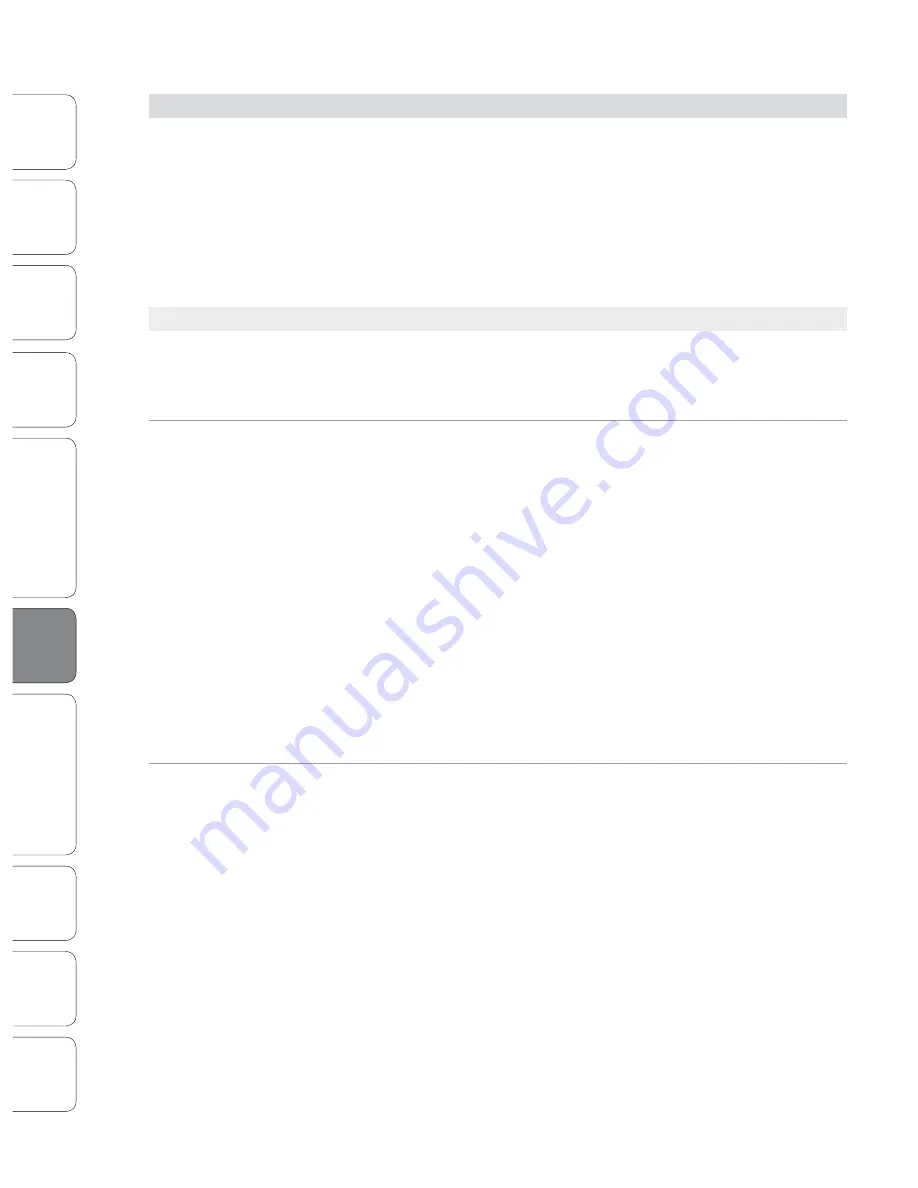
64
64
PreSonus StudioLive
™
24.4.2
Quick S
tar
t:
Lev
el
Setting
Ov
er
view
Hook
up
Con
trols
Tut
orials
Technic
al
Inf
orma
tion
Trouble
-
shooting
and W
arr
an
ty
Scenes
, P
resets
, S
yst
em Menu
,
and MIDI C
on
trol
Sof
tw
ar
e: Univ
ersal C
on
trol
,
SL Remot
e, C
aptur
e,
and S
tudio O
ne A
rtist
6
Connecting to a Computer
Connec
ting
to
a
Comput
er
6.4 Using the StudioLive as an Audio Interface
6.4
Using the StudioLive as an Audio Interface
Your StudioLive features a 32x26 FireWire interface. Any input and bus with a
Select button, plus the Solo bus, tape input, and talkback mic, can be recorded
with any audio-recording application that supports Core Audio or ASIO.
Please consult the documentation that came with your audio application for
specific instructions on how to select the StudioLive driver as the audio device
driver for your software. It is important to note that your StudioLive uses
the same driver as the PreSonus FireStudio family of interfaces, so its driver
will be displayed as “PreSonus FireStudio” in all driver-selection menus.
6.4.1
Using the StudioLive with Popular Audio Applications
Complete setup instructions for PreSonus Studio One Artist and a brief
tutorial on its features are located in Section 7.4 of this manual. Below are
basic driver-setup instructions for four popular audio applications.
Apple Logic Pro/Express 7+:
1. Launch Logic Pro/Express.
2. Go to Logic | Preferences | Audio.
3. Click on the Devices Tab.
4. On the Core Audio tab, check Enabled.
5. Select PreSonus FireStudio from the device menu.
6. You will be asked if you’d like to relaunch Logic. Click “try (re)launch.”
7. Your StudioLive features custom I/O labels for faster work flow. To enable
these labels for use in Logic, go to Options | Audio | I/O Labels.
8. The second column in the pop-up window will be named
“Provided by Driver.” Activate each of these labels for your
StudioLive. When you are done, close this window.
9. You are now ready to use your StudioLive.
Steinberg Cubase 4+
1. Launch Cubase.
2. Go to Devices | Device Setup.
3. Select “VST Audio System” from the Devices column in the Device Setup.
4. Select PreSonus FireStudio from the ASIO Driver dropdown list.
5. Click “Switch” to begin using the StudioLive Driver.
6. Once you have successfully changed the driver, go to Devices |
VST Connections to enable your input and output buses.
















































