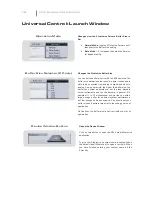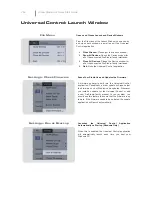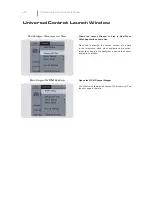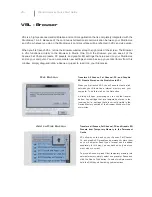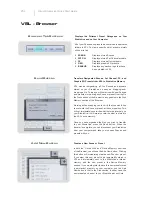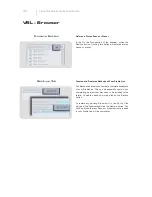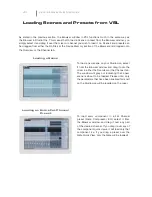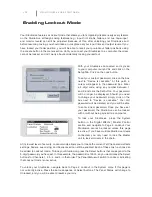The StudioLive allows you to route any 16 of 23 buses and inputs, in addition to the 16 input
channels. This is done via the Auxiliary Inputs Router on the Setup tab. To route FireWire sends 17-
32,
fi
rst decide which buses and inputs you would like to record, in addition to your input channels.
Once you’ve determined your input pairs, patch them to a stereo pair of auxiliary inputs of your
choice. Remember, all of these buses and inputs are automatically set to send their signals post-
Fat Channel dynamics processing and EQ (where applicable). The inputs and buses selected in the
Auxiliary Input Router will be displayed in your recording application, along with the name of their
routing.
For instance, the routed pairs in the above picture would translate as follows in your host recording
application:
PHYSICAL
SOFTWARE
Main Mix L/R
Auxiliary Ins 17-18
Subgroup 1 and 2
Auxiliary Ins 19-20
Subgroup 3 and 4
Auxiliary Ins 21-22
Aux Send 1 and 2
Auxiliary Ins 23-24
Aux Send 3 and 4
Auxiliary Ins 25-26
Aux Send 5 and 6
Auxiliary Ins 27-28
Talkback L/R
Auxiliary In 29-30
Solo L/R
Auxiliary In 31-32
VSL
Virtual StudioLive Quick Start Guide
VSL - Setup Tab