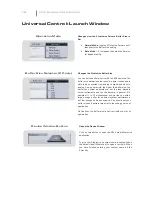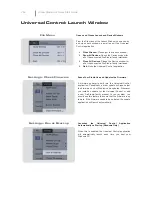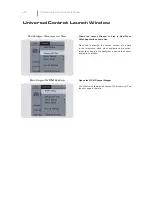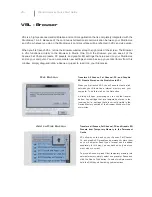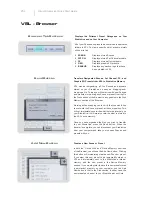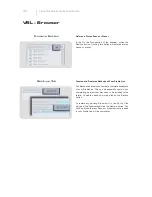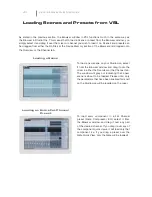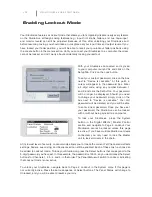VSL
Virtual StudioLive Quick Start Guide
VSL - Browser
VSL is a highly advanced editor/librarian and control application that is completely integrated with the
StudioLive 16.4.2. Because of the continuous bidirectional communication between your StudioLive
and VSL, whatever you do on the StudioLive‘s control surface will be re
fl
ected in VSL and vice versa.
When you
fi
rst launch VSL, notice the Browser window along the right side of the screen. The Browser
in VSL functions similarly to the Browser in Studio One. From the Browser, you can see all of the
Scenes, Fat Channel presets, FX presets, and graphic EQ settings that are saved on your StudioLive
and on your computer. You can also create new settings and can back up your entire library from this
window. Simply drag-and-drop a Scene or preset to load it on your StudioLive.
Get Button
Transfers All Scenes, Fat Channel, FX, and Graphic
EQ Presets Stored on the StudioLive to VSL
When you
fi
rst launch VSL, you will need to create a link
between your StudioLive‘s internal memory and your
computer. To do this, click on the Get button.
A dialog will open, prompting you to click the transfer
button. Any settings that are temporarily stored in the
local cache (i.e., settings that are currently visible in the
Device Memory section of the Browser window) will be
overwritten.
Add to Disk Button
Transfers all Scenes, Fat Channel, FX, and Graphic EQ
Presets from Temporary Memory to the Permanent
Cache
VSL allows you to back up your Scenes, Fat Channel,
FX, and graphic EQ presets and permanently store them
on your computer. Each type of preset can be added
separately. In this way, you can back up only what you
want, when you want.
To move a Scene or preset from temporary memory into
permant memory, simply select one preset or Scene and
click the Add to Disk button. To select multiple presets,
hold the Shift key while making your selections.