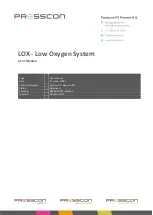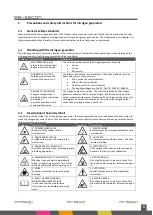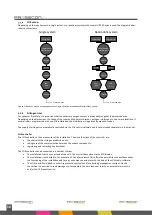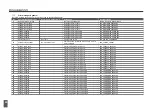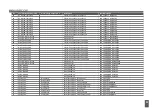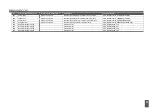15
Keyboard with control buttons
Next to the reset button on the ECD Display there is a keypad with six control buttons. These buttons are used for navigating
through the software of the ECD Display and for adjusting the parameters.
Info
Prog
Esc
+
-
Alarm
Netherlands
Figure 10. Control buttons
Button functionality
Each button on the ECD display can be pressed in two different ways. A button can be pressed shortly or a button can be held
down. The way in which a button is pressed results in a different reaction on the ECD Display. In general, the following
applies:
Action
Description
Button pressed shortly
The button is pressed for approximately 1 second and then released immediately.
Button held down
The button is held down for approximately 3 to 5 seconds without releasing it. The display
generates two short bleeps and then the secondary functionality is utilized.
Although this functionality applies to all buttons on the ECD display, not all buttons will have 2 or more functions
programmed to it.
Overview of primary and secondary functionalities
The following table gives an overview of the functionalities that the buttons have. With some buttons, the Guest menu,
Operator menu and Factory menu are mentioned. These three menus are basically the same but are renamed and expanded
each time that the user is logged in into a higher access level via the ECD display. The higher the access level gets, the more
settings become available in this menu.
Button
Action
Description
Reset
Pressed shortly
Only the internal buzzer of the ECD display is silenced.
Held down
If the user is logged in into access level 1 it is not possible to reset the current faults and
alarms. The message ‘Reset not allowed in access
level 1!’ is shown on the display.
If the user is logged in into access level 2 or 3 then after 2 seconds, t
he message ‘Reset
errors in … 3 s’ is shown on the display. The reset button must be pressed down. The display
will then continue to count down the seconds that are displayed. If the counter has reached
0 seconds all current fault and alarm messages are discharged.
Prog
Pressed shortly
At the main screen:
Press this button once to enter the Guest menu, Operator menu or Factory menu.
At the Guest, Service and Factory menu:
Press this button once to enter one of the sub-menus of the Guest, Operator or Factory
menu.
At the sub-menu:
Press this button once to start adjusting a setting in one of the sub-
menu’
s.
When adjusting a setting:
Press this button once to confirm the adjustment of a setting.
Held down
No secondary action is programmed.
Summary of Contents for LOX
Page 2: ...2 ...
Page 8: ...8 Figure 1 Schematic setup of the LOX system basics ...
Page 45: ......
Page 46: ......