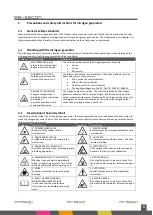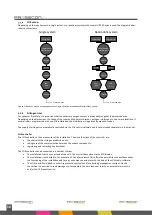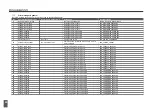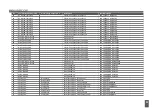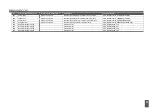16
Button
Action
Description
Esc
Pressed shortly
At the Guest, Operator, Factory menu or in one of the sub-menu´s:
Press this button once to leave the current menu and return to the previous menu. By
repeating this action, the main screen is eventually reached.
When adjusting a setting:
Press this button once to cancel the adjustment of a setting.
Held down
At the Guest, Operator, Factory menu or in one of the sub-menu´s:
If a user is logged in into access level 2 or 3 then the user is logged out from these access
levels. The message ‘User logged out’ is displayed on the screen for 3 seconds after which
the display is returned to the main screen.
When adjusting a setting:
The user is also logged out from access level 2 or 3. But because the user was in the process
of adjusting a setting, the message ‘configuration not saved’ is displayed instead of ‘User
logged out’. The display is also returned to the main screen during
this action.
Alarm
Pressed shortly
Press this button shortly to directly access the ‘Alarm / fault’s’ menu where the active error
messages can be viewed.
Held down
No secondary action is programmed.
Info
Pressed shortly
General company information of FX Prevent is shown. Information such as: Company name,
system type, telephone number and website.
Held down
No secondary action is programmed.
+
Pressed shortly
At the main screen:
The Guest menu, Operator menu or Factory menu is accessed and the first line of that menu
is selected directly.
At the Guest, Operator, Factory menu or a sub-menu:
Press this button once the select the next menu screen.
When adjusting a setting:
Press this button once the increase a value or to select the next possible setting during
adjustment of a parameter.
Held down
At the Guest, Operator, Factory menu or a sub-menu:
The next menu screen or submenu is selected sequentially. If the button is held down
longer, the scrolling speed is increased.
When adjusting a setting:
The value that is adjusted is increased sequentially. If the button is held down longer, the
increasing speed is increased.
-
Pressed shortly
At the main screen:
The Guest menu, Operator menu or Factory menu is accessed and the last line of that menu
is selected directly.
At the Guest, Operator, Factory menu or a sub-menu:
Press this button once the select the previous menu screen.
When adjusting a setting:
Press this button once to decrease a value or to select the next possible setting during
adjustment of a parameter.
Held down
At the Guest, Operator, Factory menu or a sub-menu:
The previous menu screen or submenu is selected sequentially. If the button is held down
longer, the scrolling speed is increased.
When adjusting a setting:
The value that is adjusted is decreased sequentially. If the button is held down longer, the
decreasing speed is increased.
Summary of Contents for LOX
Page 2: ...2 ...
Page 8: ...8 Figure 1 Schematic setup of the LOX system basics ...
Page 45: ......
Page 46: ......