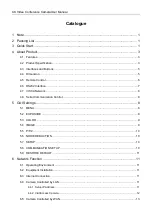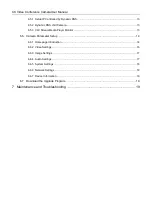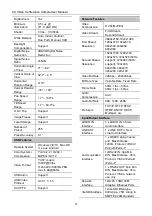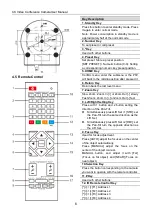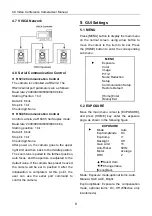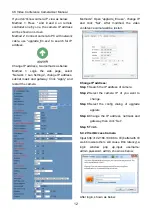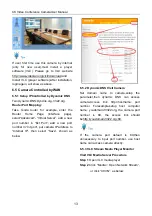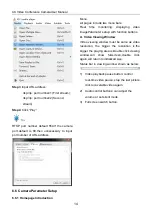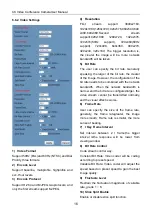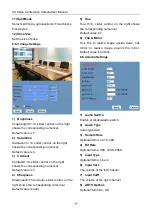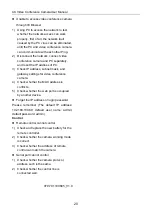4K Video Conference CameraUser Manual
13
If user first time use this camera by internet
(only for new user),must install a player
software (VLC). Please go to VLC website
http://www.videolan.org/vlc/#download and
Install VLC (player software).After installation,
login again, will show as above.
6.5 Camera Controlled by WAN
6.5.1 Setup IPControlled by Dynamic DNS
Two dynamic DNS:Dyndns.org, 3322.org.
Router Port Mapping:
Take Tenda router for example, enter the
Router Home Page (interface page),
select“Advanced”- “Virtual Server”, add a new
port number in “Ext Port”, add a new port
number in “Int port”, put camera IP address to
“Internal IP”, then select “Save”, shown as
below:
6.5.2 Dynamic DNS Visit Camera
Set domain name to camera,setup the
parameter,then dynamic DNS can access
camera.Access link: http://hostname: port
number. Forexample,setup host computer
name: youdomain.f3322.org, the camera port
number is 89, the access link should
behttp://youdomain.3322.org:89.
If the camera port default is 80,then
unnecessary to input port number, use host
name can access camera directly.
6.5.3 VLC Stream Media Player Monitor
Visit VLC Media Server Procedure
Step 1
Open VLC media player.
Step 2
Click “Media > Open Network Stream”,
or click “Ctrl+N”; as below: