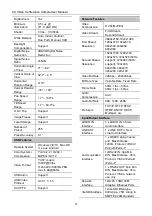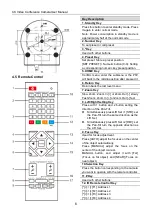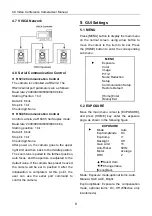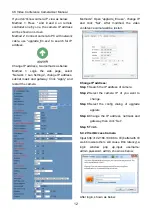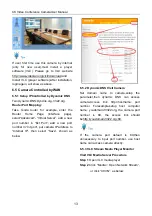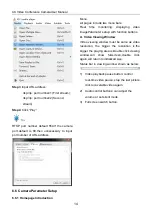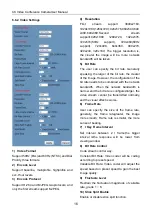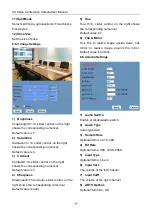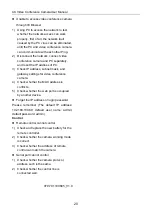4K Video Conference CameraUser Manual
15
B. PTZ Setup
1) Pan and Tilt Control
Up,Down,Left andRight arrows and the home
button allow you to manually drive the camera
to the desired position.
2) Zoom
Zoom Inand Zoom Out buttons allow for wide
or narrow view of the space.
3) Focus
FocusIn and Focus Out buttons allow for fine
manual focus adjustment if the camera has
any problems autofocusing on thedifficult
object.
4) PTZ Speeds
Pan speed can be set at any rate between
1 ~ 24, Tilt speed can be set at any rate
between 1 ~ 20. Zoom and Focus speeds can
be set at any rate between 0 ~ 7.
5) PTZ Presets
After manually setting up a shot that you would
like to return to later,you can save presets for
quick recall of these positions. Type a number
between 0 and 254 into the Preset box.
Click the"Set"button to save the current
location with that preset number. Click the
“Call” button to cause the camera to return to
that position. This enables smooth, quick and
convenient control without the need to
manually drive the camera.
You can set up preset that user want as below.
Method 1: Type a number into the Preset box.
Preset: Optional items: 0 ~ 254.
Method 2: Type the name into the Presets
Information.
Click“Set”button,when PTZ turn to other
position,click“Call”button or click“No.” of the
Presets Information, PTZ will turn back to
preset position.
6) PTZ/OSD Dropdown
From the dropdown menu, clicking the OSD
option will open the on-screen display menu of
the camera giving you control from within the
IP interface.
C. Language Selection
Click either “Chinese”, “English” or “Russian”
to change the language of the webpage.