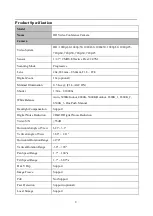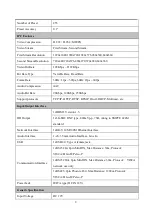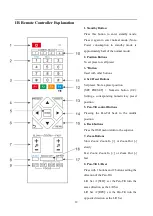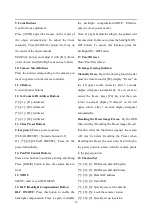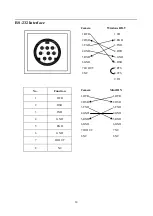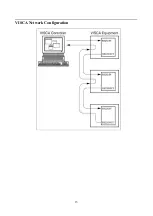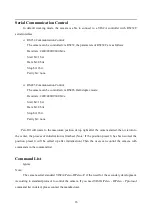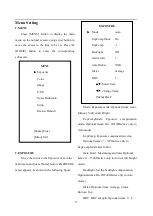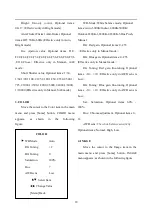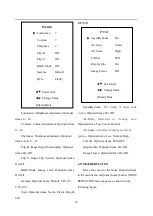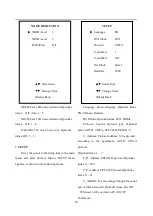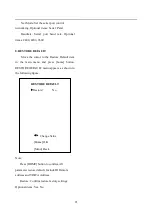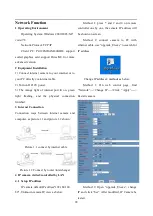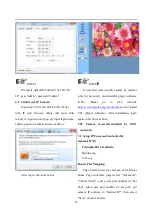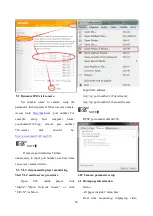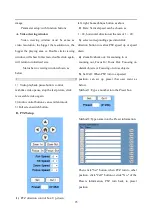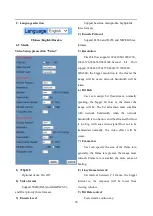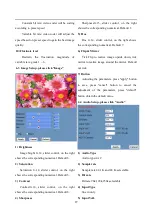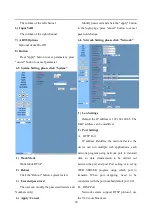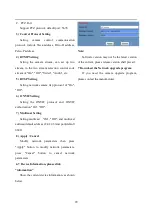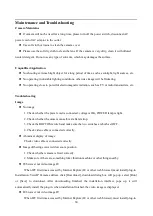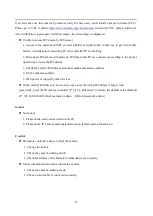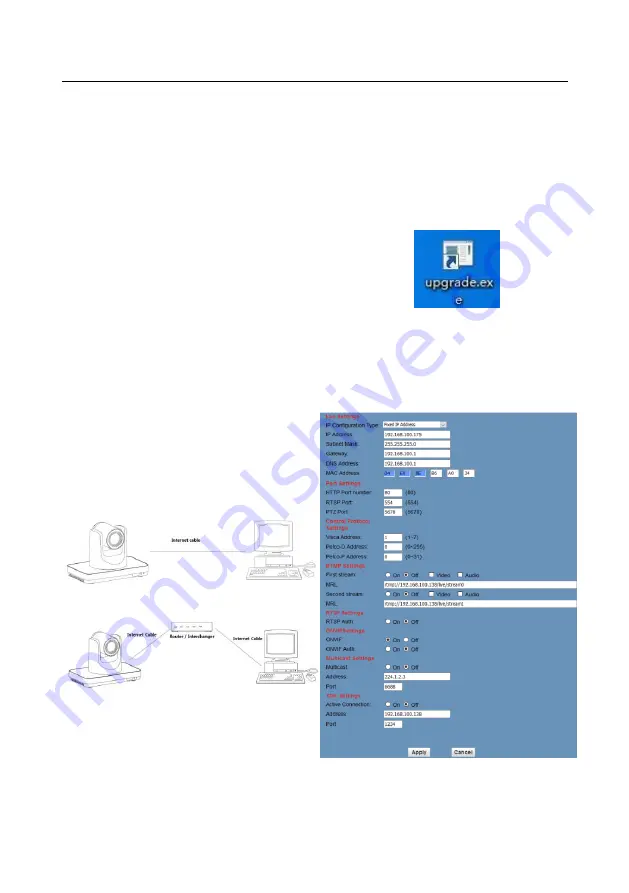
22
Network Function
1
Operating Environment
Operating System: Windows 2000/2003/XP/
vista/7/8
Network Protocol: TCP/IP
Client PC: P4/128MRAM/40GHD/ support
scaled graphics card, support DirectX8.0 or more
advanced version.
2
Equipment Installation
1) Connect internet camera to your internet or to
your PC directly via internet cable.
2) Turn on DC12V power.
3) The orange light of internet port lit on, green
light flashing, and the physical connection
finished.
3
Internet Connection
Connection ways between internet camera and
computer, as picture 1.1 and picture 1.2 shown:
Picture 1.1 connect by internet cable
Picture 1.2 Connect by router /interchanger
4
IP camera visited/ controlled by LAN
4.1
Setup IP address
IP camera default IP address"192.168.100.
88", Unknown camera IP, view as below:
Method 1: press * and # and 4 on remote
controller one by one, the camera IP address will
be shown on screen.
Method 2: connect camera to PC with
ethernet cable, use “upgrade_En.exe” to search for
IP address
Change IP address,2 methods as below:
Method 1: On web control page, find
“Network”--->Change IP---->Click “Apply”---->
Restart camera
Method 2: Open “upgrade_En.exe”, change
IP and click “Set”. After modified, IP Camera be
restart.