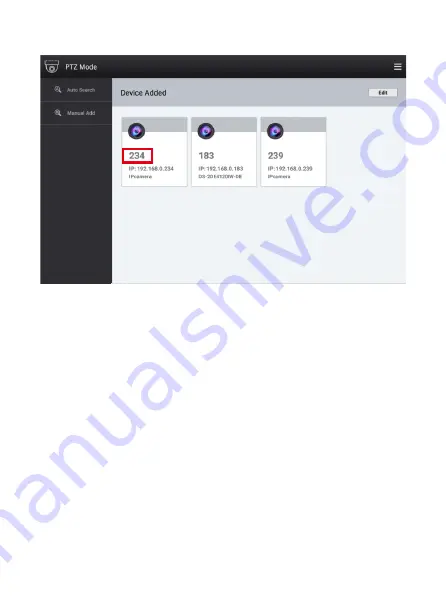
-09-
3.1.1 Auto Search
Click
[Search]
to search for IP, the
[Search Results]
dialog box will pop up. After adding the IP
address of the device to be added, click the + , fill in the user name and password of the
corresponding PTZ camera, and then save.
3.1.2 Add manully
Click
[Add manully]
, pop up the
[Add Device]
dialog box, enter the device name, IP address,
ONVIF port number, user name, and password, and then save.
3.1.3 Delete device
In the PTZ Mode, in the“Device management”interface, click Edit behind the“Added devices”
column, select the IP address of the device to be deleted, then click
[Delete]
, and then click
[OK]
.
Note:
The red box number is the address of the PTZ camera. In the PTZ control page, you can enter
239 directly on the keyboard and then press the
[Address]
button to connect the PTZ camera.































