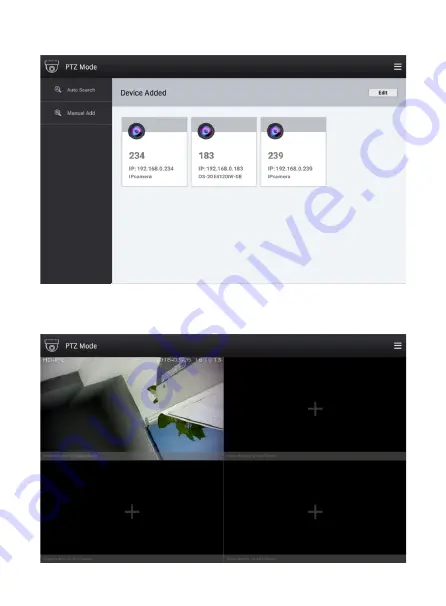Reviews:
No comments
Related manuals for KB-IP3

SL 570
Brand: Hama Pages: 4

Alice 80
Brand: FEKER Pages: 4

CONCERTMATE 580
Brand: Radio Shack Pages: 28

KB-78
Brand: Partner Tech International Pages: 15

130.103
Brand: Max Pages: 12

SILVER BOARD BLUETOOTH
Brand: Hamlet Pages: 5

640-29 NORDIC
Brand: Sandberg Pages: 4

51J01xx
Brand: Lenovo Pages: 1

50L7300U
Brand: Toshiba Pages: 186

58L7350U
Brand: Toshiba Pages: 198

PortaTone PSR-22
Brand: Yamaha Pages: 20

PortaTone PSR-260
Brand: Yamaha Pages: 27

PortaTone PSR-28
Brand: Yamaha Pages: 36

PortaTone PSR-270
Brand: Yamaha Pages: 33

Portatone PSR-215
Brand: Yamaha Pages: 25

PortaTone PSR-27
Brand: Yamaha Pages: 36

PortaTone PSR-210
Brand: Yamaha Pages: 42

PortaTone PSR-220
Brand: Yamaha Pages: 52