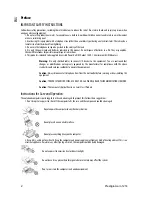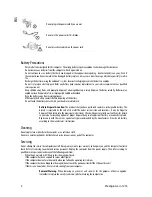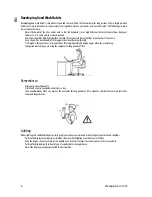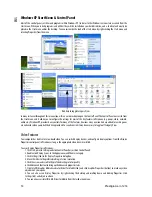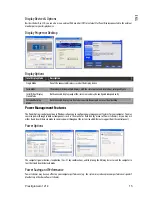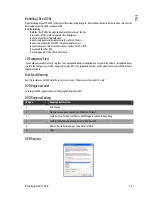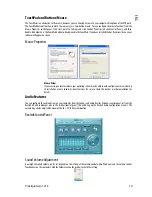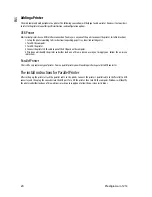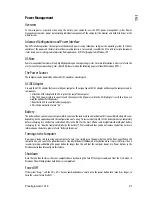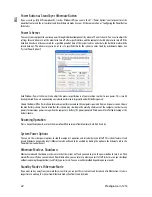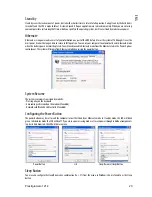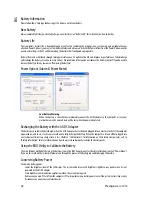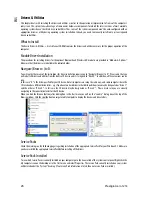Prestigio Aero 1214
13
ENG
System Map: Right View
1. Microphone-In Jack
2. Headphone-Out/Speaker-Out Jack
3. 2 * USB 2.0 Ports
4. Optical (CD/DVD) Device Drive Bay
5. Security Lock Slot
CD Emergency Eject
If you need to manually eject a CD/DVD (e.g. due to an unexpected power interruption) you may push the end of a straightened
paper clip into the emergency eject hole. Do not use a sharpened pencil or similar object that may break and become lodged in the
hole.
Media Warning
Don’t try to remove a floppy disk/CD/DVD while the system is accessing it. This may cause the system to “crash”.
Changing DVD Regional Codes
Go to the Control Panel and double-click System > Hardware (tab), click Device Manager, then click the + next to DVD/CD-ROM
drives. Double-click on the DVD-ROM device to bring up the Properties dialogue box, and select the DVD Region (tab) to bring up
the control panel to allow you to adjust the regional code (see “DVD Regional Codes”).
DVD region detection is device dependent, not OS dependent. You can select your module’s region code 5 times. The fifth selection
is permanent. This cannot be altered even if you change your operating system or you use the module in another computer.
System Map: Bottom View
1. Vent/Fan Intake/Outlet
2. Battery
3. Optical (CD/DVD) Device Drive Release Cover
4. Component Bay Cover
5. Hard Disk Drive Bay Cover
6. Speaker
Overheating:
To prevent your computer from overheating make sure nothing blocks the vent(s)/ fan
intake(s)/outlet(s) while the computer is in use.
CPU:
The CPU is not a user serviceable part. Opening this compartment, or accessing the CPU in any way,
may violate your warranty.