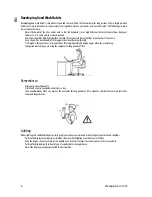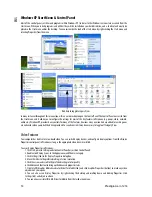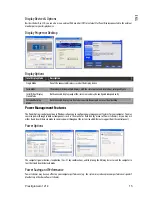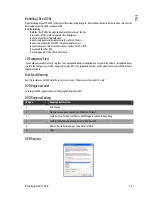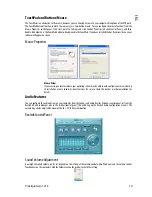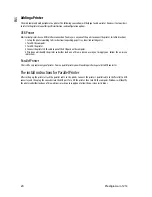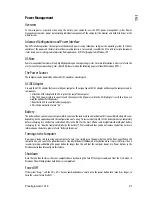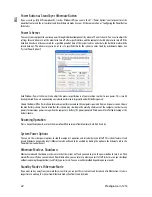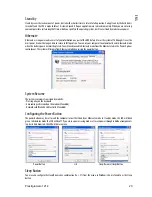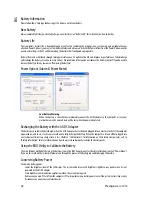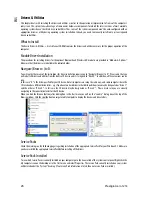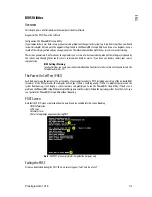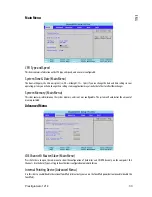Prestigio Aero 1214
19
ENG
TouchPad and Buttons/Mouse
The TouchPad is an alternative to the mouse; however, you can also add a mouse to your computer through one of the USB ports.
The TouchPad buttons function in much the same way as a two-button mouse. You can configure the mouse functions from the
Mouse Properties control panel. Click Start, point to Settings and click Control Panel (or just click Control Panel), and then
double-click Mouse.Use the TouchPad button to disable/enable the TouchPad. If you have installed the Hot Key driver then a visual
indicator will appear on screen.
Mouse Properties
Mouse Driver
If you are using an external mouse your operating system may be able to auto-configure your mouse during
its installation or only enable its basic functions. Be sure to check the device’s user documentation for
details.
Audio Features
You can configure the audio options on your computer from the Sounds and Audio Devices Windows control panel, or from the
Realtek HD Audio Manager icon in the taskbar/control panel (this will bring up the Realtek Audio Configuration menus). The
volume may also be adjusted by means of the Fn + F9/F10 key combination.
Realtek Control Panel
Sound Volume Adjustment
How high the sound volume can be set depends on the setting of the volume control within Windows (and the volume control
function keys on the computer). Click the Volume icon on the taskbar to check the setting.