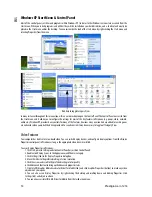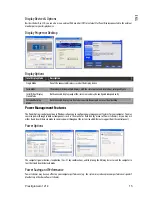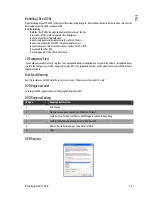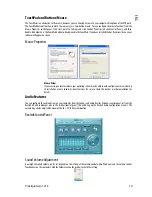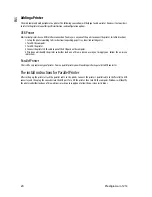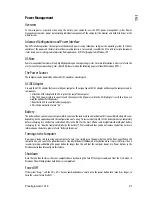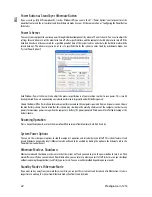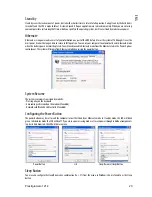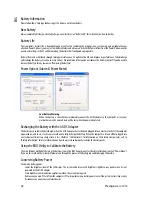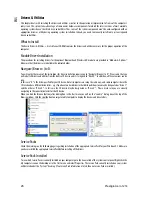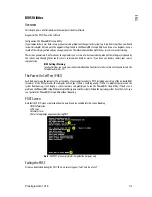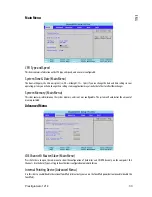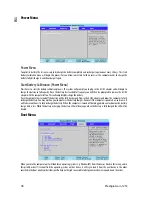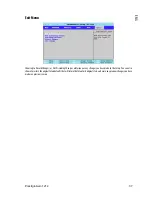22 Prestigio
Aero
1214
ENG
Power Button as Stand by or Hibernate Button
If you are using a fully ACPI-compliant OS, (such as Windows XP) you can use the OS’s “Power Options” control panel to set the
power button to send the system into Stand by or Hibernate mode (see your OS’s documentation, or “Configuring the Power Button
for details).
Power Schemes
You can set your computer to conserve power through individual components by means of Power Schemes. You can also adjust the
settings for each scheme to set the monitor to turn off after a specified time, and the computer's hard disk motor to turn off if the
hard disk drive has not been accessed for a specified period of time (if the system reads or writes data, the hard disk motor will be
turned back on). The schemes may also be set to set a specified time for the system to enter Stand by or Hibernate modes (see
“System Power Options”).
Each Windows Power Scheme will also adjust the processor performance of your machine in order to save power. This is worth
bearing in mind if you are experiencing any reduced performance (especially under DC/battery power).
Choose the Home/Office Desk scheme for maximum performance when the computer is powered from an AC power source. Choose
the Max Battery scheme (bear in mind that this scheme may slow down the overall performance of the computer in order to save
power) for maximum power saving when the computer is battery (DC power) powered. Windows will use Portable/Laptop as the
default scheme.
Resuming Operation
Press a key on the keyboard, or move the mouse/TouchPad to resume from Monitor or Hard Disk Stand by.
System Power Options
You can use the system power options to stop the computer’s operation and restart where you left off. This system features Stand
by and Hibernate sleep mode levels (Hibernate mode will need to be enabled by clicking the option in the Hibernate tab in the
Power Options control panel).
Hibernate Mode vs. Shutdown
Hibernate mode and Shutdown are the same in that the system is off and you need to press the power button to turn it on. Their
main difference is: When you come back from hibernation, you can return to where you last left off (what was on your desktop)
without reopening the application(s) and file(s) you last used. You can use either method depending on your needs.
Stand by Mode vs. Hibernate Mode
If you want to stay away from your work for just a while, you can put the system on Stand by instead of in hibernation. It takes a
longer time to wake up the system from Hibernate mode than from Stand by mode.