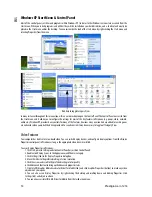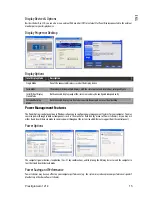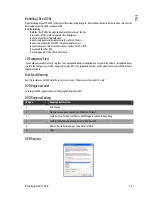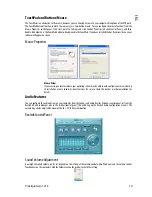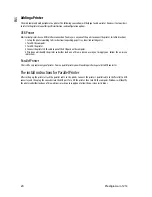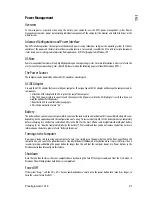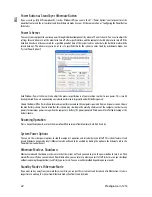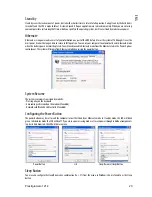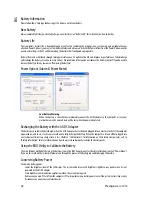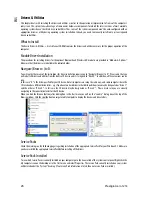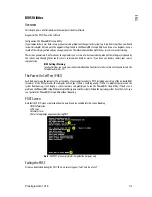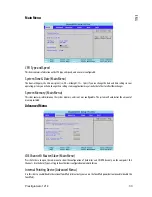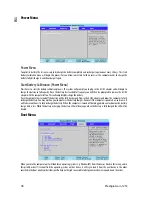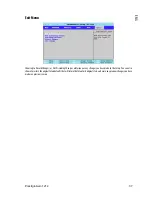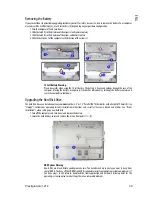24 Prestigio
Aero
1214
ENG
Battery Information
Please follow these simple guidelines to get the best use out of your battery.
New Battery
Always completely discharge, then fully charge, a new battery (see “Battery FAQ” for instructions on how to do this).
Battery Life
Your computer’s battery life is dependent upon many factors, including the programs you are running, and peripheral devices
attached. Power Options (you may set low battery Alarms and actions, and check the Power Meter from the Power Options control
panel), and settings in the OS will help prolong the battery life if configured appropriately.
Battery life may be shortened through improper maintenance. To optimize the life and improve its performance, fully discharge
and recharge the battery at least once every 30 days. We recommend that you do not remove the battery yourself. If you do need to
remove the battery for any reason see “Removing the Battery”.
Power Options (Alarm & Power Meter)
Low Battery Warning
When the battery is critically low, immediately connect the AC/DC adapter to the computer or save your
work, otherwise, the unsaved data will be lost when the power is depleted.
Recharging the Battery with the AC/DC Adapter
The battery pack automatically recharges when the AC/DC adapter is attached and plugged into an electrical outlet. If the computer
is powered on, and in use, it will take several hours to fully recharge the battery. When the computer is turned off but plugged into
an electrical outlet, battery charge time is less. (Refer to “LED Indicators” for information on the battery charge status, and to
“Battery Information” for more information on how to maintain and properly recharge the battery pack.)
Using the BIOS Utility to Calibrate the Battery
The most efficient method of charging the battery is to use the BIOS Power menu Start Battery Calibration item (see “Power Menu”).
If you use this method the system will prompt you through the process of fully charging and discharging the battery.
Conserving Battery Power
To conserve battery power:
Lower the brightness level of the LCD display. The system will decrease LCD brightness slightly to save power when it is not
powered by the AC/DC adapter.
Close modem or communication applications when they are not being used.
Remove any unused PC Card from the computer (PC Cards quickly use up battery power even if the system enters sleep mode).
Disconnect any unnecessary external devices.