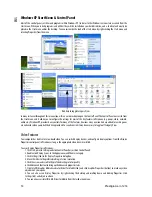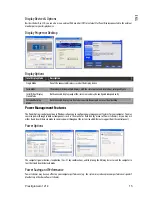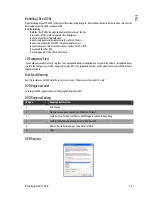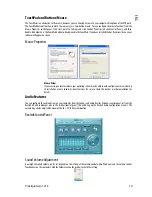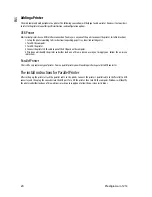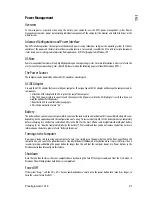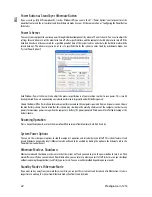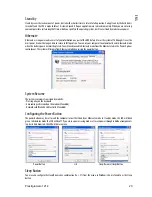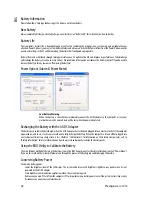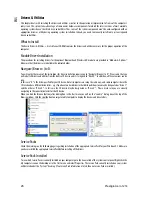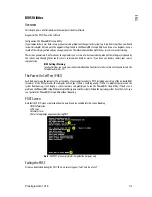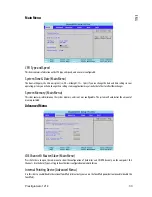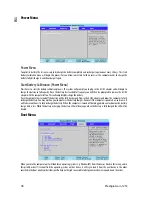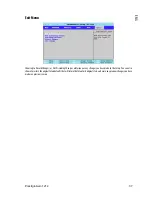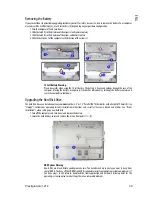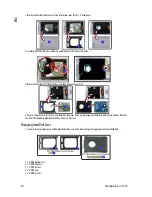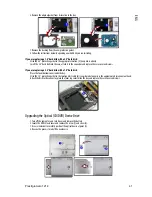26 Prestigio
Aero
1214
ENG
Drivers & Utilities
This chapter deals with installing the drivers and utilities essential to the operation or improvement of some of the computer’s
subsystems. The system takes advantage of some newer hardware components for which the latest versions of most available
operating systems haven’t built in drivers and utilities. Thus, some of the system components won’t be auto-configured with an
appropriate driver or utility during operating system installation. Instead, you need to manually install some system-required
drivers and utilities.
What to Install
The Device Drivers & Uti User’s Manual CD-ROM contains the drivers and utilities necessary for the proper operation of the
computer.
Module Driver Installation
The procedures for installing drivers for the optional Bluetooth and Wireless LAN modules are provided in “Modules & Options”.
Make sure that the drivers are installed in the indicated order.
Navigate (Browse..) to D:
You will notice that many of the instructions for driver installation require you to “Navigate (Browse) to D:”. We assume that you
will install all drivers and utilities from the built-in CD device and it is assigned to “Drive D:”. In addition, all file extensions can be
seen
.
In this case “D:” is the drive specified for your CD device. Not all computers are setup the same way, and some computers have the
CD listed under a different drive letter - e.g. if you have two hard drives (or hard disk partitions) one may be designated as “Drive C:”
and the other as “Drive D:”. In this case the CD device may be designated as “Drive E:” - Please make sure you are actually
navigating to the correct drive letter for the CD device.
When you click the Browse (button) after clicking Run in the Start menu you will see the “Look in:” dialog box at the top of the
Browse window. Click the scroll button to navigate to My Computer to display the devices and drive letters.
Service Packs
Check the warnings on the following pages regarding installation of the appropriate Service Pack for your Windows OS. Make sure
you have installed the appropriate Service Pack before installing all the drivers.
Service Pack Installed
To see which Service Pack is currently installed on your computer go to the General tab of the System control panel. Right-click the
My Computer icon on the desktop or in the Start menu and select Properties. The Service Pack currently installed on your system
will be listed under the “System:” heading. (If no Service Pack information is listed, then no Service Pack is installed.)