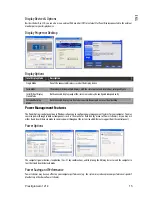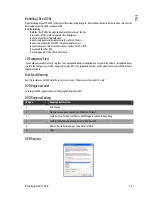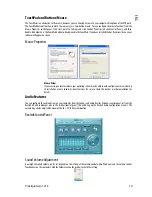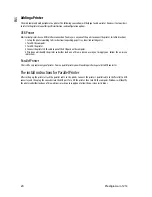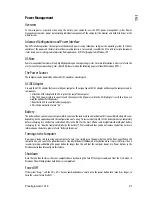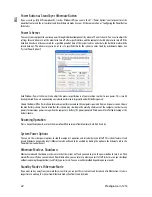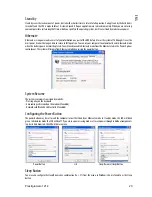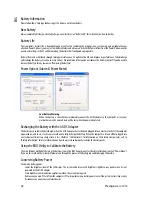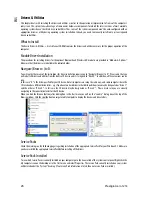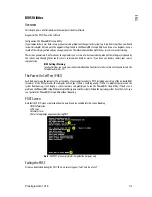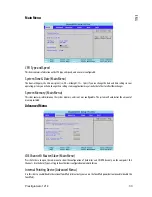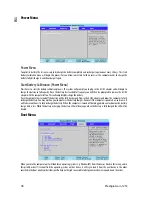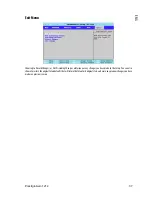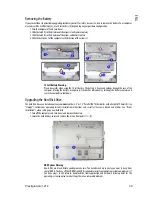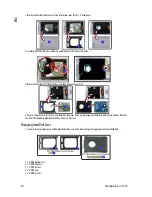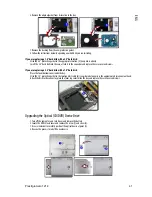Prestigio Aero 1214
29
ENG
LAN
Note that you should click Cancel if a Found New Hardware Wizard appears before installing the LAN driver.
1.Click 4.Install LAN Driver > Yes.
OR
Click Start (menu) > Run... and navigate (Browse..) to D:\Drivers\LAN\SetupYukonWin.exe and click OK.
2.Click Next.
3.Click the button to accept the license, and then click Next > Install > Finish.
4.The network settings can now be configured
Modem
1.Click 5.Install Modem Driver > Yes.
OR
Click Start (menu) > Run... and navigate (Browse..) to D:\Drivers\Modem\ssetup.exe and click OK.
2.Click OK.
3.The modem is now ready for configuration.
Modem Country Selection
Be sure to check if the modem country selection is appropriate for you (Control Panel > Phone and Modem
Options).
PCMCIA/CardReader
1.Click 6.Install CardReader Driver > Yes.
OR
Click Start (menu) > Run... and navigate (Browse...) to D:\Drivers\CardReader\setup.exe and click OK.
2.Click Next.
3.Click Finish.
TPM (Trusted Platform Module)
1.Click 7.Install TPM Driver > Yes.
OR
Click Start (menu) > Run... and navigate (Browse...) to D:\Drivers\TPM\setup.exe and click OK.
2.Click Next.
3.Click the button to accept the license, and then click Next > Next > Next > Install.
4.Click Finish and close the ReadMe file.
5.Click Yes to restart the computer.
6.See “Security Modules (Fingerprint & TPM)” for configuration instructions.
Fingerprint Reader
1.Click 8.Install Fingerprint Driver > Yes.
OR
Click Start (menu) > Run... and navigate (Browse..) to D:\Drivers\Fingerprint\autorun.exe and click OK.
2.Click Software Installation (button).
3.Click Next.
4.Click the button to accept the license, and then click Next.
5.Click Next > Next > Next.
6.Click Finish > Yes to restart the computer.
7.See “Security Modules (Fingerprint & TPM)” for configuration instructions.