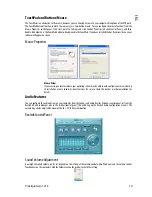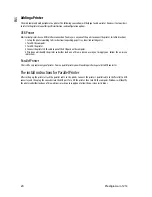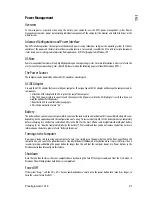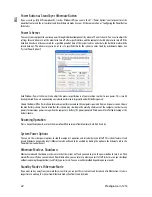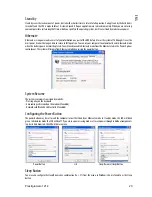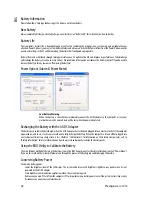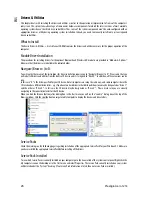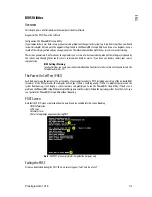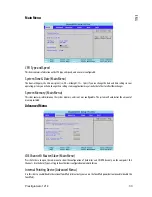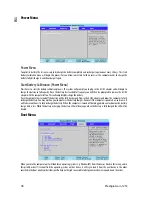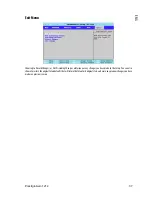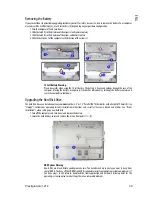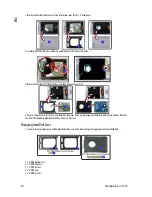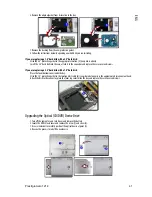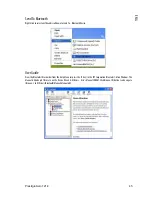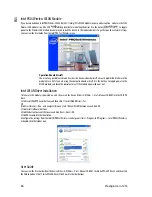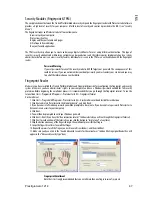32 Prestigio
Aero
1214
ENG
Fatal Errors
These stop the boot process and usually indicate there is something seriously wrong with your system. Take the computer to your
service representative or authorized service center as soon as possible.
Non-Fatal Errors
This kind of error still allows you to boot. You will get a message identifying the problem (make a note of this message!) followed
by the prompt:
•Press <F1> to resume
•<F2> to enter Setup
Press F1 to see if the boot process can continue. It may work, without the correct configuration.
Press F2 to run the Setup program and try to correct the problem. If you still get an error message after you change the setting, or if
the “cure” seems even worse, call for help.
The Setup Program
The Phoenix Setup program tells the system how to configure itself and manage basic features and subsystems (e.g. port
configuration).
Entering Setup
To enter the PhoenixBIOS Setup Utility, turn on the computer and press F2 during the POST. The prompt (Press F2 to Enter Setup) is
usually present for a few seconds after you turn on the system. If you get a “Keyboard Error”, (usually because you pressed F2 too
quickly) just press F2 again.
If you have enabled Intel On-Screen Branding (see “Intel On-Screen Branding (Advanced Menu)”) you can still click the mouse, or
press Enter, and then choose “Launch System Setup” from the menu to access the PhoenixBIOS Setup Utility.
If the computer is already on, reboot using the Ctrl + Alt + Delete combination and then hold down F2 when prompted. The Setup
main menu will appear.
Setup Screens
The following pages contain additional advice on portions of the Setup. Along the top of the screen is a menu bar with six (6) menu
headings. When you select a heading, a new screen appears. Scroll through the features listed on each screen to make changes to
Setup. Instructions on how to navigate each screen are in the box along the bottom of the screen. If these tools are confusing, press
F1 to call up a General Help screen, and then use the arrow keys to scroll up or down the page. The Item Specific Help on the right
side of each screen explains the highlighted item and has useful messages about its options. If you see an arrow (>) next to an
item, press Enter to go to a sub-menu on that subject. The sub-menu screen that appears has a similar layout, but the Enter key
may execute a command.
Setup Menus
The Setup menus shown in this section are for reference only. Your computer’s menus will indicate the
configuration appropriate for your model and options.