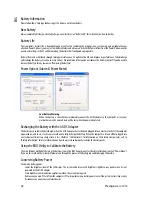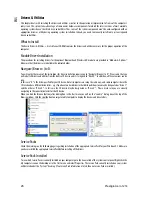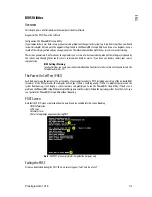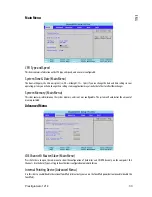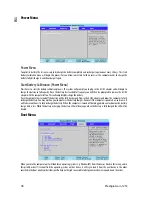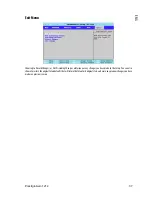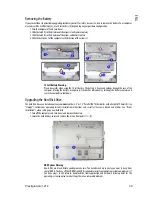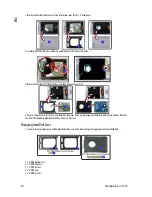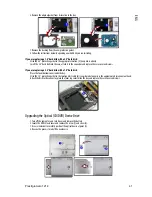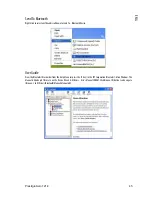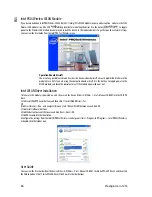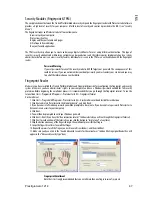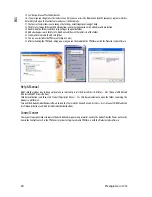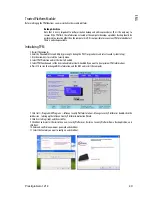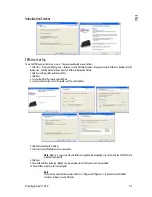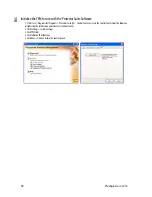38 Prestigio
Aero
1214
ENG
Upgrading The Computer
Overview
This chapter contains information on upgrading the computer. Follow the steps outlined to make the desired upgrades. If you have
any trouble or problems you can contact your service representative for further help.
Before you begin you will need:
• A small crosshead or Phillips screwdriver
• A small regular slotted (flathead) screwdriver
• An antistatic wrist strap
Before working with the internal components you will need to wear an antistatic wrist strap to ground yourself because static
electricity may damage the components.
The chapter includes:
• Removing the Battery
• Upgrading the Hard Disk Drive
• Upgrading the Optical (CD/DVD) Device Drive
• Upgrading the System Memory (RAM)
Please make sure that you review each procedure before you perform it.
Warranty Warning
Please check with your service representative before undertaking any upgrade procedures to find out if this
will VOID your warranty.
When Not to Upgrade
These procedures involve opening the system’s case, adding and sometimes replacing parts. You should not perform any of these
upgrades if:
• Your system is still under warranty or a service contract
• You don’t have all the necessary equipment
• You’re not in the correct environment
• You doubt your abilities
Under any of these conditions, contact your service representative to purchase or replace the component(s).
Power Safety Warning
Before you undertake any upgrade procedures, make sure that you have turned off the power, and
disconnected all peripherals and cables (including telephone lines). It is advisable to also remove your
battery in order to prevent accidentally turning the machine on.
Removal Warning
When removing any cover(s) and screw(s) for the purposes of device upgrade, remember to replace the
cover(s) and screw(s) before turning the computer on.
Upgrading the Processor
If you want to upgrade your computer by replacing the existing processor with a faster/new one you will need to contact your
customer service representative. We recommend that you do not do this yourself, since if it is done incorrectly you may damage the
processor or main board.