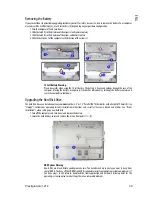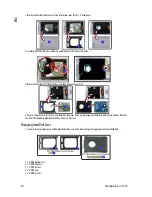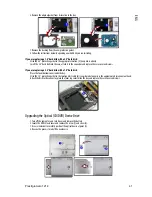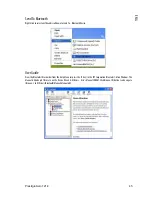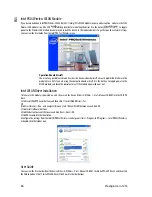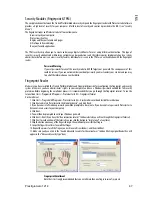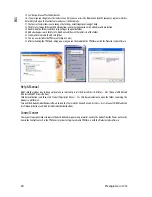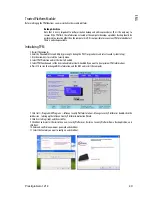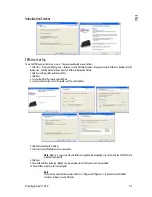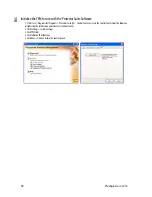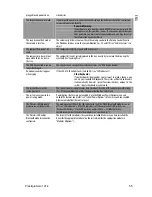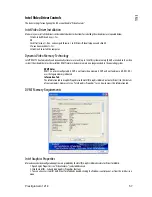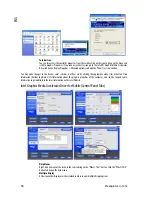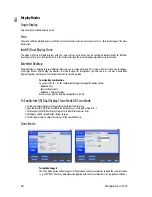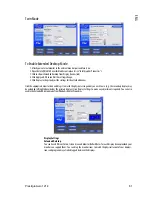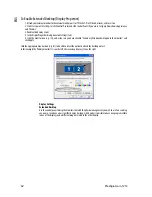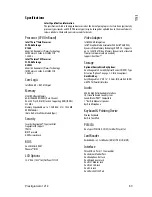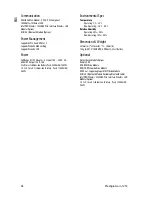Prestigio Aero 1214
53
ENG
TROUBLESHOOTING
Overview
Should you have any problems with your computer, before consulting your service representative, you may want to try to solve the
problem yourself. This chapter lists some common problems and their possible solutions. This can’t anticipate every problem, but
you should check here before you panic. If you don’t find the answer in these pages, make sure you have followed the instructions
carefully and observed the safety precautions in the preface. If all else fails, talk to your service representative. You should also
make a record of what happened and what remedies you tried.
Of course, if something goes wrong, it will happen at the most inconvenient time possible, so you should preview this section just in
case. If, after you’ve tried everything, and the system still won’t cooperate, try turning it off for a few minutes and then rebooting.
You will lose any unsaved data, but it may start working again. Then call your service representative.
Basic Hints and Tips
Many of the following may seem obvious but they are often the solution to a problem when your computer appears not to be
working.
Power
- Is the computer actually plugged into a working electrical outlet? If plugged into a power strip, make sure it is
actually working. Check the LED Indicators (see “LED Indicators”) to see the computer’s power status.
Connections
- Check all the cables to make sure that there are no loose connections anywhere.
Power Savings
- Make sure that the system is not in Hibernate or Stand by mode by pressing the keys configured in your
Power Management/Power Options
(see “Configuring the Power Button”), the Fn + F1 key combination, or power
button to wake-up the system.
Brightness
- Check the brightness of the screen by pressing the Fn + F5 and F6 keys to adjust the brightness.
Display Choice
- Press Fn + F7 to make sure the system is not set to “external only” display.
Boot Drive
- Make sure there are no optical media and/or USB storage devices in any connected drive when you start up your
machine (this is a common cause of the message “Invalid system disk - Replace the disk, and then press any key” / “Remove
disks or other media. Press any key to restart”).
Backup and General Maintenance
Always backup your important data, and keep copies of your OS and programs safe, but close to hand. Don’t forget to note the
serial numbers if you are storing them out of their original cases, e.g. in a CD wallet.
Run maintenance programs on your hard disk and OS as often as you can. You may schedule these programs to run at times
when you are not using your computer. You can use those that are provided free with your OS, or buy the more powerful
dedicated programs to do so.
Write down your passwords and keep them safe (away from your computer). This is especially important if you choose to use
a password for the BIOS (see “Security Menu”).
Keep copies of vital settings files such as network, dialup settings, mail settings etc. (even if just brief notes).
Warranty
The CPU is not a user serviceable part. Opening this compartment, or accessing the CPU in any way, may
violate your warranty.
Viruses
Install an Anti-Virus program and keep the definitions file (the file which tells your program which viruses to look for) up to
date. New computer viruses are discovered daily, and some of them may seriously harm your computer and cause you to lose
data. Anti-Virus programs are commercially available and the definitions file updates are usually downloadable directly from
the internet.
Be careful when opening e-mail from sources you don’t know. Viruses are often triggered from within e-mail attachments so
take care when opening any attached file. You can configure most Anti-Virus programs to check all e-mail attachments. Note:
You should also beware of files from people you know as the virus may have infected an address book and been automatically
forwarded without the person’s knowledge.
Keep a “Bootable CD-ROM/DVD-ROM” (this disk provides basic information which allows you to startup your computer)
handy. You may refer to your OS’s documentation for instructions on how to make one, and many Anti-Virus programs will
also provide such a disk (or at least instructions on how to make one).