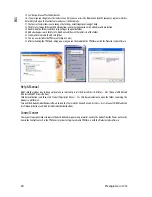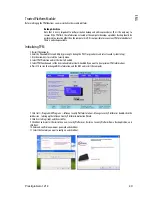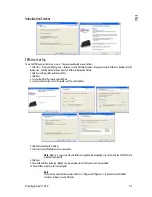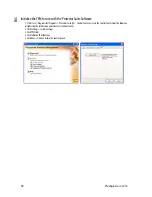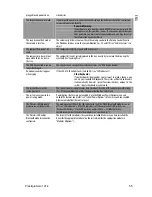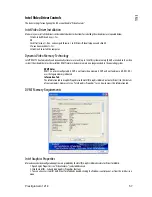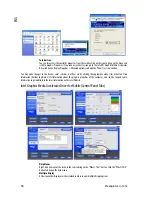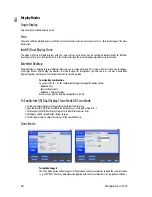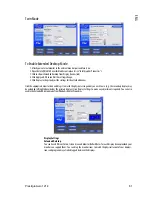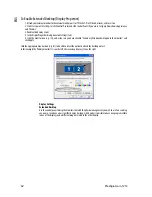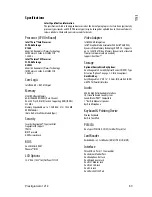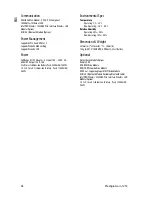62 Prestigio
Aero
1214
ENG
To Enable Extended Desktop (Display Properties)
1. Attach your external monitor to the external monitor port (or TV to the 7-Pin SVideo-Out Jack), and turn it on.
2. Click Start, point to Settings (or click Control Panel) and click Control Panel (if you are in Category View choose Appearance
and Themes).
3. Double-click Display (icon).
4. In the Display Properties dialog box, click Settings (tab).
5. Click the monitor icon (e.g. (2)), and make sure you have checked “Extend my Windows desktop onto this monitor.” and
click Apply.
Click the appropriate monitor icon (e.g. (2)) to be able to select the option to extend the desktop on to it.
In this example the Primary monitor (1) is on the left, the secondary display (2) is on the right.
Display Settings
Extended Desktop
Use the control panel to drag the monitors to match the physical arrangement you wish to use. You can drag
any icons or windows across to either display desktop, which makes it possible to have one program visible
in one of the displays, and a different program visible in the other display.