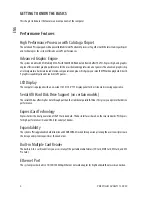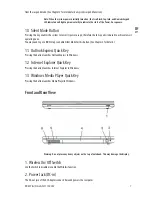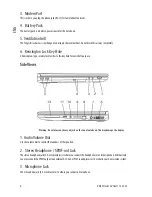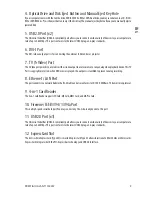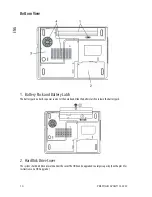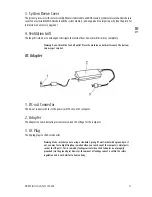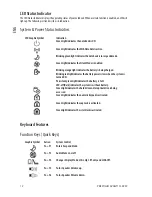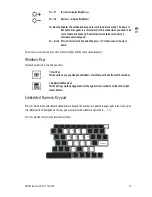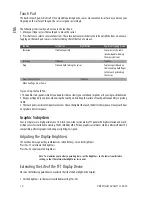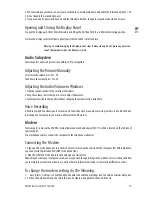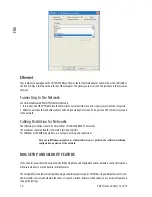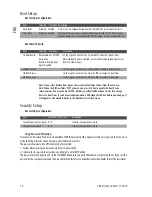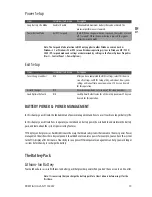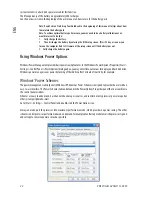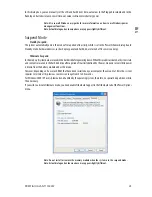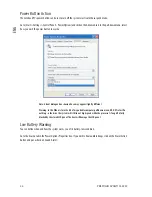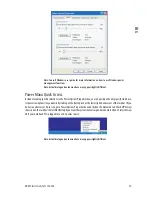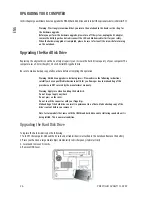14
PRESTIGIO AVANTI 1592W
ENG
Touch Pad
The built-in touch pad, which is a PS/2-compatible pointing device, senses movement on its surface. As you move your
fingertip on the surface of the pad, the cursor responds accordingly.
The following items teach you how to use the touch pad:
1. Move your finger across the touch pad to move the cursor.
2. Press buttons to select or execute functions. These two buttons are similar to the left and right buttons on a mouse.
Tapping on the touch pad twice is similar to clicking the left button of a mouse.
Function
Left Button
Right Button
Equivalent Tapping Action
Execution
Click twice quickly
Tap twice (at the same
speed as double-clicking
the mouse button)
Selection
Click once
Tap once
Drag
Click and hold to drag the cursor
Tap twice quickly and on
the second tap hold finger
to the touch pad to drag
the cursor
Access Context Menu
Click once
Move One Page Up or Down
Tips on Using the Touch Pad:
1. The double-click speed is timed. If you double-click too slowly, your notebook responds as if you single-clicked twice.
2. Keep your fingers dry and clean when using the touch pad. Also keep the surface of touch pad clean and dry to prolong
its life.
3. The touch pad is sensitive to finger movements. Hence, the lighter the touch, the better the response. Heavy touch does
not produce better response.
Graphic Subsystem
Your computer uses a high performance 15.4-inch (non-wide) active matrix TFT panel with high resolution and multi-
million colors for comfortable viewing. The ATI Mobility M54-P video graphics accelerator, which is Microsoft DirectX 9
compatible, performs graphic rendering at a lighting-fast speed.
Adjusting the Display Brightness
The notebook uses special key combinations, called hot keys, to control brightness.
Press Fn+F7 to increase the brightness.
Press Fn+F8 to decrease the brightness.
Note: To maximize your battery operating time, set the brightness to the lowest comfortable
setting, so that the internal backlight uses less power.
Extending the Life of the TFT Display Device
Observe the following guidelines to maximize the life of the backlight in the display.
1. Set the brightness to the lowest comfortable setting (Fn+F8).
Summary of Contents for Avanti 1592W
Page 1: ...Avanti 1592W...
Page 48: ...5 PRESTIGIO AVANTI 1592W BG...
Page 53: ...10 PRESTIGIO AVANTI 1592W BG 1 2 F 4...
Page 54: ...11 PRESTIGIO AVANTI 1592W BG 3 LAN DDR WLAN F 4 4 AC 1 DCFout DCFin 2 3 AC 3 I O...
Page 69: ...26 PRESTIGIO AVANTI 1592W BG DRAM mini PCI LAN LAN F 2 5F Serial ATA 9 5 mm IBM 1 2 3 4...
Page 70: ...27 PRESTIGIO AVANTI 1592W BG 5 6 7 4 HDD 8 4F F 9 HDD B 10 2F...
Page 72: ...29 PRESTIGIO AVANTI 1592W BG 5 F 30 F 6 DIMM 30 7 8 9F SO DIMM...
Page 74: ...31 PRESTIGIO AVANTI 1592W BG 4 9F mini PCI Windows CDFROM Setup exe F BIOS...
Page 85: ...42 PRESTIGIO AVANTI 1592W BG...
Page 132: ...5 PRESTIGIO AVANTI 1592W RU Wireless LAN Wireless LAN 802 11...
Page 137: ...10 PRESTIGIO AVANTI 1592W RU 1 2...
Page 138: ...11 PRESTIGIO AVANTI 1592W RU 3 DDR 4 1 DC out DC out DC in 2 3 3...
Page 139: ...12 PRESTIGIO AVANTI 1592W RU WLAN NumLock CapsLock Scroll lock Fn F1 Fn F3 Fn F4...
Page 147: ...20 PRESTIGIO AVANTI 1592W RU 12 1 2 1 6 16 2 3 4 3 5 0 32 F 60 140F Fn F3 1 2...
Page 153: ...26 PRESTIGIO AVANTI 1592W RU DRAM wireless LAN mini PCI 9 5 mm 2 5 Serial ATA IBM 1 2 3 2 A 4...
Page 154: ...27 PRESTIGIO AVANTI 1592W RU 5 1 B 6 7 4 C 8 4 C 9 B 10 A...
Page 156: ...29 PRESTIGIO AVANTI 1592W RU 5 30 6 30 7 8 9 D DRAM DIMM...
Page 158: ...31 PRESTIGIO AVANTI 1592W RU 4 9 D mini PCI Wireless LAN Setup exe...