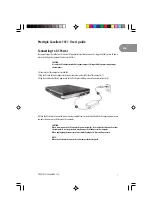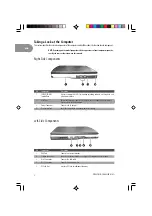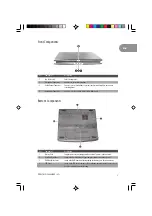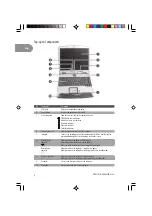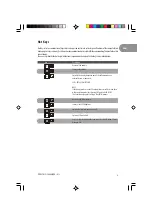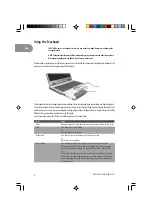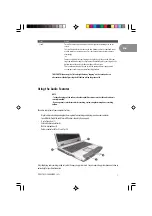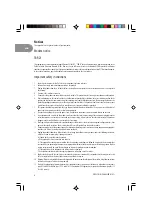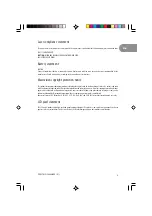6
ENG
PRESTIGIO CAVALIERE 141i
Using the Touchpad
CAUTION: Do not use a sharp object such as a pen on the touchpad. Doing so may damage the
touchpad surface.
NOTE: For optimal performance of the touchpad, keep your fingers and the pads clean and dry.
When tapping on the pad, tap lightly. Do not use excessive force.
The touchpad is a pointing device that allows you to communicate with the computer by controlling the location of the
pointer on the screen and making selection with the buttons.
The touchpad consists of a rectangular pad and two buttons. To use the touchpad, place your forefinger or thumb on the pad.
The rectangular pad acts like a miniature duplicate of your display. As you slide your fingertip across the pad, the pointer (also
called cursor) on the screen moves accordingly. When your finger reaches the edge of the pad, simply relocate yourself by
lifting the finger and placing it on the other side of the pad.
Here are some common terms that you should know when using the touchpad:
Term
Action
Point
Move your finger on the pad until the cursor points to the selection on the screen.
Click
Press and release the left button.
-or-
Tap gently anywhere on the pad.
Double-click
Press and release the left button twice in quick succession.
-or-
Tap twice on the pad rapidly.
Drag and drop
Press and hold the left button, then move your finger until you reach your
destination (drag). Finally, release the button (drop) when you finish dragging
your selection to the destination. The object will drop into the new location.
-or-
Gently tap twice on the pad and on the second tap, keep your finger in contact
with the pad. Then, move your finger across the pad to drag the selected object
to your destination. When you lift your finger from the pad, the selected object
will drop into place.