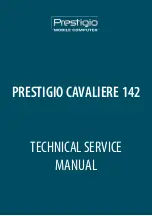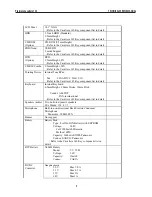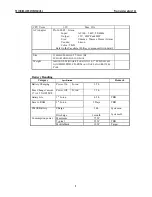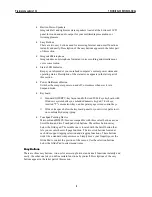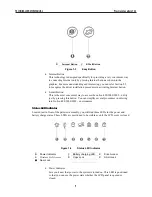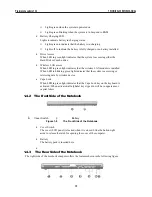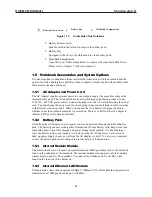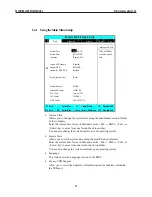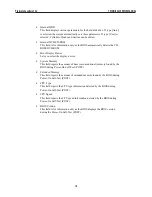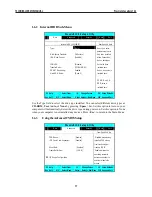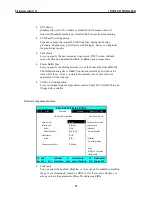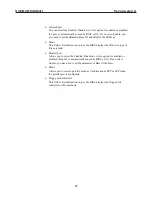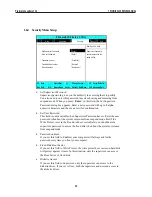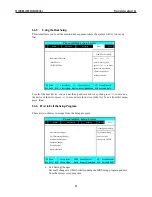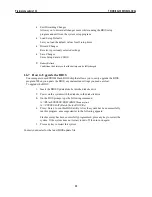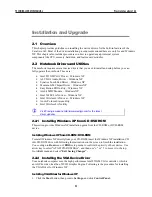⇓
Lights green when the system is powered on
⇓
Lights green blinking when the system is in Suspend to RAM.
•
Battery Charging LED
Lights to indicate battery in charging status.
⇓
Lights green to indicate that the battery is in charging.
⇓
Lights off to indicate the battery is fully charged or no battery installed.
•
Drive Access
When LED in green light indicates that the system is accessing either the
Hard Disk or Combo drive.
•
Wireless LAN access
When LED in green light indicates that the wireless LAN module is installed.
When LED in blinking green light indicates that the system is accessing or
retrieving data by wireless device.
•
Caps Lock
When LED in green light indicates that the Caps Lock key on the keyboard is
activated. When activated, all alphabet keys typed in will be in uppercase or
capital letters.
1.4.2 The Front Side of the Notebook
Œ
Cover Switch
•
Battery
Figure 1-8
The Front Side of the Notebook
•
Cover Switch
The cover (LCD panel) is locked when it is closed. Slide the button right
aside to release the latch for opening the cover of the computer.
•
Battery
The battery pack is inserted here.
•
1.4.3 The Rear Side of the Notebook
The rightt side of the notebook computer offers the features shown in the following figure.
TECHNICAL SERVICE MANUAL
Prestigio Cavaliere 142
10