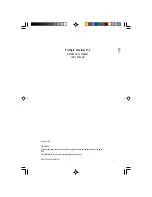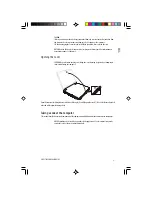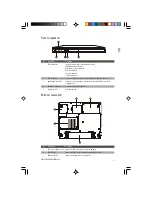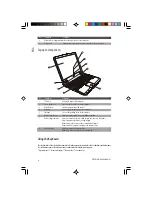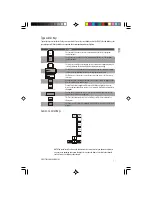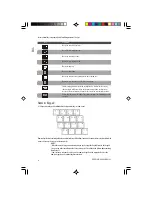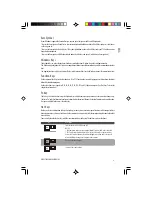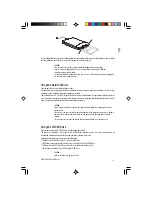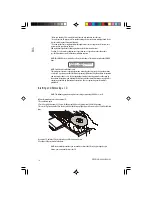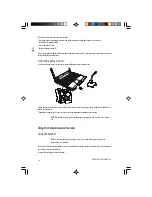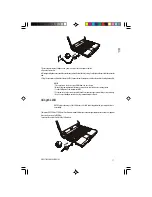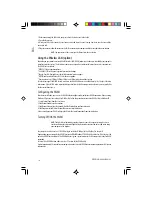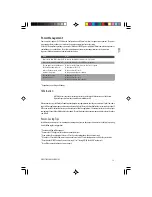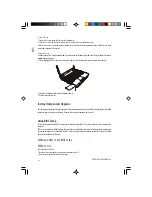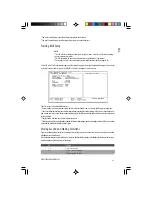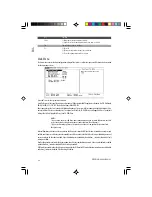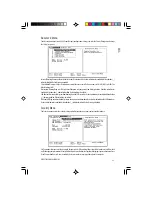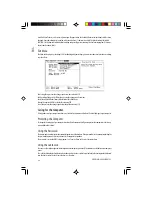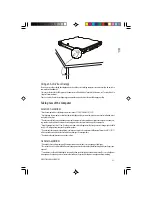12
PRESTIGIO CAVALIERE 143
ENG
To configure the touchpad, you can use the standard Microsoft or IBM PS/2 driver if you are using Windows. However,
you can install the touchpad driver supplied with your computer to take advantage of more powerful features.
Using the Floppy Disk Drive
Depending on your model, an external floppy disk drive may be supplied with your computer. The floppy disk drive is referred
to as drive A.
A floppy disk drive allows you to install new programs into your computer, or to store information on a removable floppy
disk so that you can transfer information from one computer to another.
The floppy disk drive is a high-density 3.5-inch one, which can read and write to either double-density (2DD) 720-KB floppy
disks or high-density (2HD) 1.44-MB floppy disks. Notice that both types of floppy disk have an arrow imprinted on the front
upper left corner, and a sliding write-protect tab on the bottom left corner, as illustrated above. When opened, the write-
protect tab prevents data from being written to or erased from the floppy disk.
Connecting the Floppy Disk Drive
To connect the floppy disk drive to the computer, connect the floppy disk drive cable into any of the USB ports of the computer.
Make sure to let the USB mark face up when connecting the cable to the computer.
NOTES:
* Depending on your model, there may be a core on the floppy disk drive cable.
* Do not place the floppy disk drive upside down.
* Do not place the AC adapter on the floppy disk drive.
Inserting and Ejecting Floppy Disks
To insert a floppy disk, hold it with the arrow facing up and towards the drive. Slide the disk into the drive until it clicks into
place.