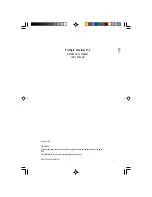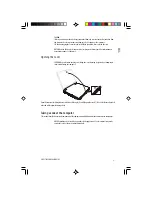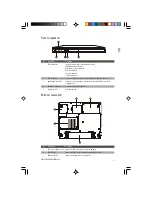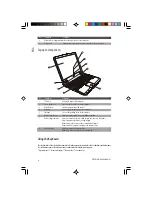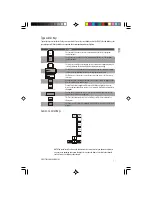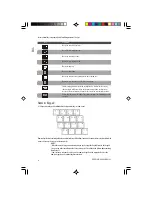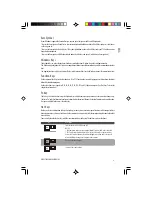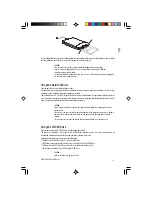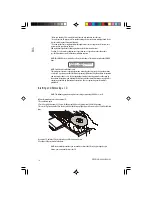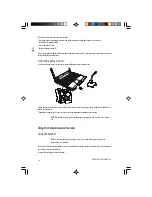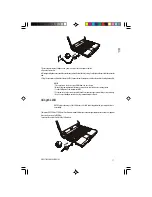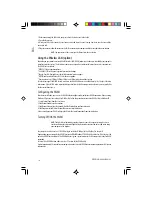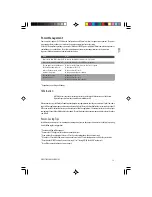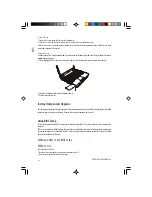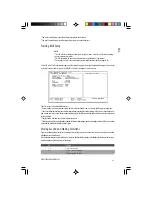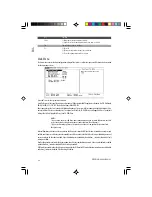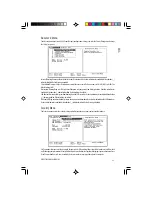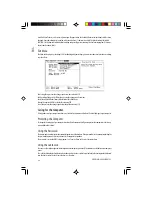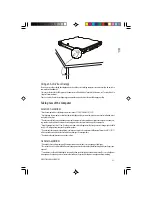13
PRESTIGIO CAVALIERE 143
ENG
To eject a floppy disk, first ensure that the floppy disk drive is not working, and then press the eject button on the drive. When
the floppy disk pops out of the drive, remove the floppy disk and store it properly.
CAUTION:
* Never turn off or reset the computer while the floppy disk drive is working.
* Always store your floppy disks in a safe, clean container, to protect them from the
environment and magnetic fields.
* A floppy disk must be formatted before you can use it. (To know how to format a floppy disk,
see your operating system manual.)
Using the Hard Disk Drive
Your computer comes with a hard disk drive as drive C.
A hard disk drive is a storage device with non-removable, rotating, magnetic storage platters inside it. It is where your
operating system and application software programs are stored.
Your hard disk drive is a 2.5-inch IDE (Integrated Drive Electronics) hard disk drive. This type of drive embodies the latest
in fast, reliable mass storage by integrating all the control circuitry necessary for operation directly onto the drive itself. This
allows the drive manufacturer to carefully optimize drive performance.
CAUTION:
* Make regular backups of your data files from your hard disk drive to floppy disks or other
storage media.
* Never try to remove or install the hard disk drive while the computer is powered on. Doing so
can result in loss of data, and can damage the computer and the hard disk drive’s sensitive
circuitry.
* Never turn off or reset the computer while the hard disk drive in-use indicator is on.
Using the CD/DVD Drive
Your computer comes with a CD/DVD drive, usually configured as drive D.
The drive uses removable 5.25-inch silver discs, which look like standard music CDs. It is an ideal medium to use for
distributing multimedia because of the huge amount of data that a disc can store.
Depending on the model, your drive is one of the following:
* CD drive can read CD-ROMs, audio CDs, CD-R, and CD-RW discs.
* CD-RW drive cannot only read the above discs but also write to CD-R and CD-RW discs.
* DVD drive can read DVD (Digital Versatile Disc) discs in addition to the above discs.
* Combo drive can work both as a DVD drive and CD-RW drive.
CAUTION:
* When inserting a CD, do not use force.