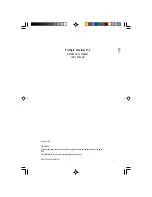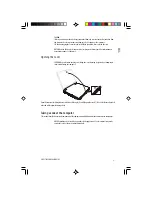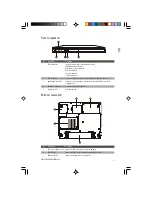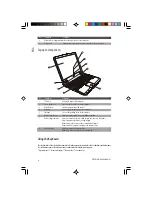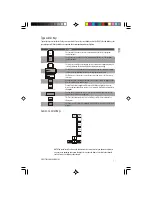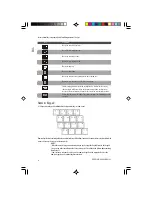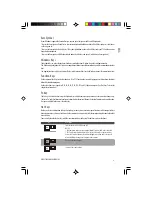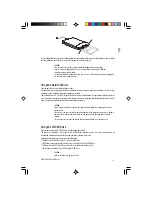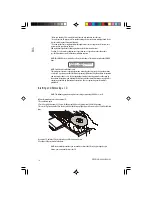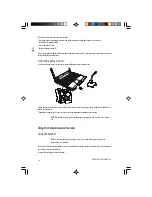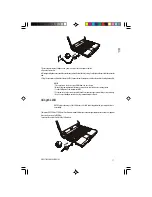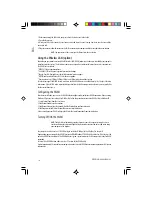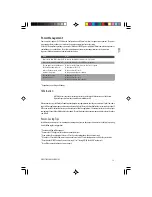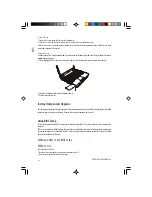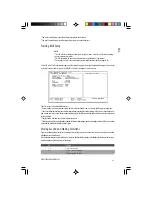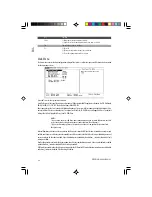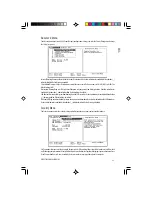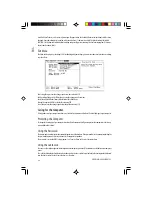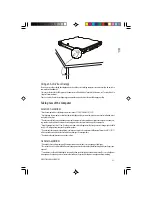14
PRESTIGIO CAVALIERE 143
ENG
* Make sure that the CD is correctly inserted into the tray, and then close the tray.
* Do not leave the CD tray open. Also, avoid touching the lens in the tray with your hand. If the
lens becomes dirty, the CD may malfunction.
* Do not wipe the lens using materials with rough surface (such as paper towel). Instead, use a
cotton swab to gently wipe the lens.
FDA regulations require the following statement for all laser-based devices:
“Caution, Use of controls or adjustments or performance of procedures other than those
specified herein may result in hazardous radiation exposure.”
NOTE: The CD/DVD drive is classified as a Class 1 laser product. This label is located on the CD/DVD
drive.
NOTE: For DVD and Combo drives only.
This product incorporates copyright protection technology that is protected by method claims
of certain U.S. patents and other intellectual property rights owned by Macrovision Corporation
and other rights owners. Use of this copyright protection technology must be authorized by
Macrovision Corporation, and is intended for home and other limited viewing uses only unless
otherwise authorized by Macrovision Corporation. Reverse engineering or disassembly is
prohibited.
Inserting and Removing a CD
NOTE: The following procedure applies to inserting or removing a DVD disc as well.
Follow this procedure to insert or remove a CD:
1. Turn on the computer.
2. Press the eject button and the CD tray will slide out partially. Gently pull on it until it is fully extended.
3. To insert a CD, place down the CD in the tray with its label facing up. Slightly press the center of the CD until it clicks into
place.
To remove a CD, hold the CD by its outer edge and lift it up from the tray.
4. Gently push the tray back into the drive.
NOTE: In the unlikely event that you are unable to release the CD tray by pressing the eject
button, you can manually release the CD.