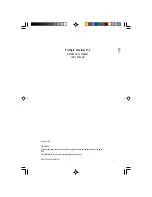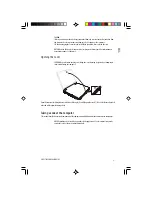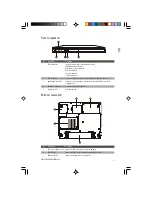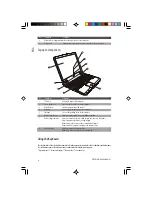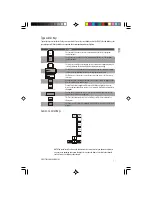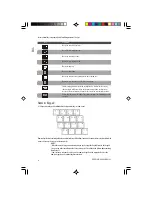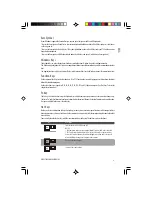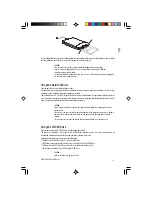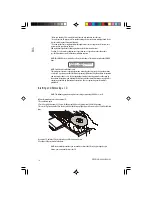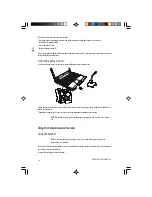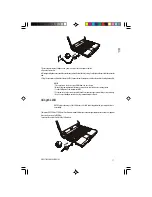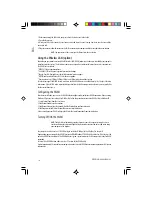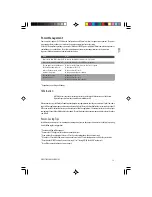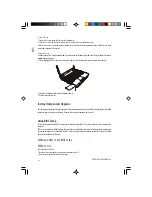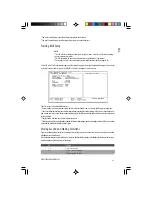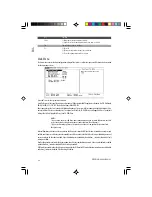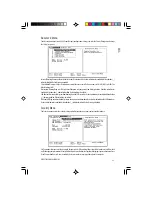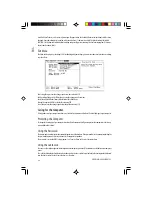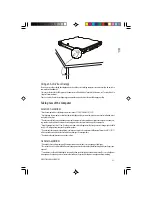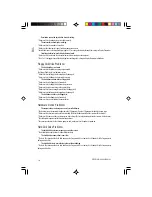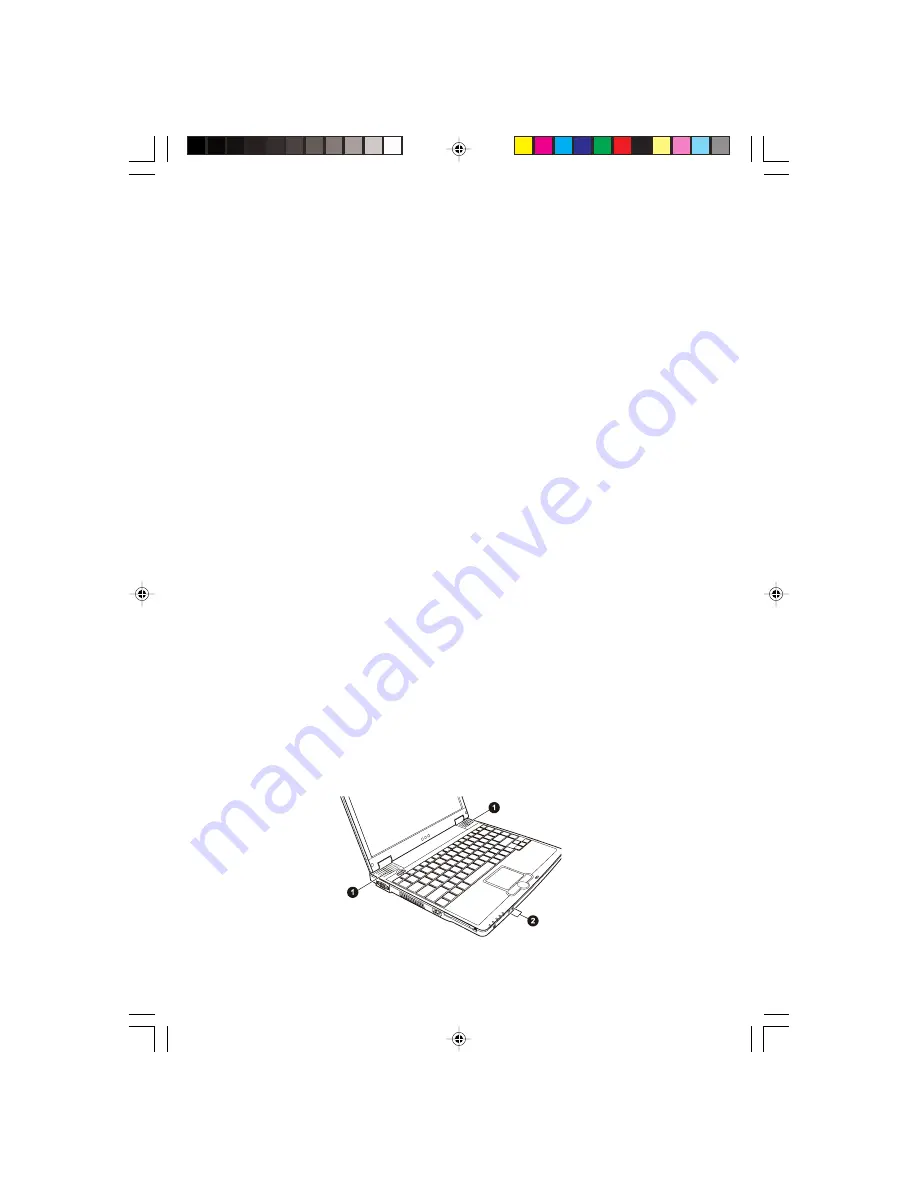
15
PRESTIGIO CAVALIERE 143
ENG
Using the Video Features
The video subsystem of your computer features:
* 14.1-inch TFT (Thin-Film Transistor) color LCD display with 1024x768 XGA resolution
* Simultaneous display on LCD and external monitor, which is useful when you have a presentation as you can control the
screen from your computer and face the audience at the same time.
* Multi-display capability, which allows you to expand your desktop on the screen to another display device so that you have
more desktop space to work on.
* Power Management.
NOTES:
* Before using the multi-display capability, the video driver supplied with your computer must
be installed.
* The computer enters Standby or Hibernation mode when the LCD is closed. If you want to use
the computer with the LCD closed, set None to the “When I close the lid of my portable
computer” option in the Power Management Properties. Thus the computer does not enter
Standby or Hibernation mode when the LCD is closed.
Configuring the Display Modes
NOTES:
* To take advantage of the enhanced video capabilities, the video driver supplied with your
computer must be installed.
* When using CRT only, the resolution would depend on the supported resolution by the CRT.
Your computer has been set to a default resolution and number of colors before shipment. You can view and change display
settings through your operating system. See your operating system documentation or online help for specific information.
For displaying in higher resolutions, you can connect an external CRT monitor that supports higher resolutions. (See “Connect-
ing an External Monitor” in Chapter 4 for more information.)
Using the Audio Features
NOTES:
* To take advantage of the enhanced audio capabilities, the audio driver supplied with your
computer must be installed.
* If you experience interference while recording, try lowering the microphone recording
volume.