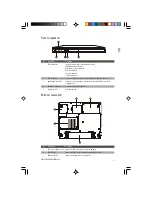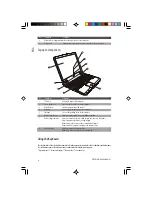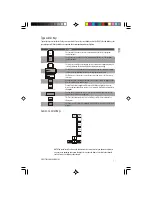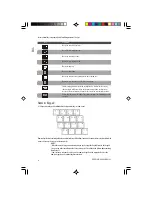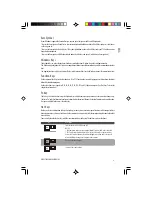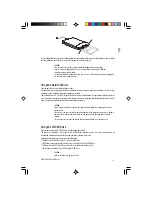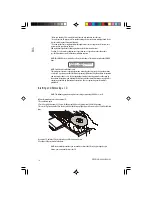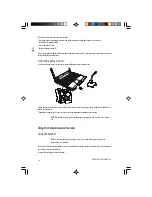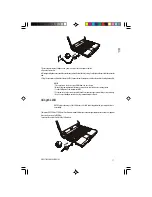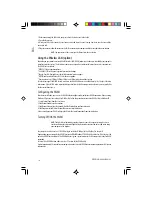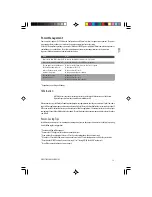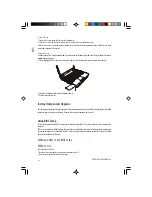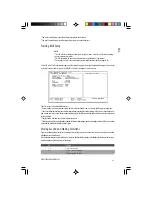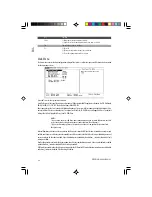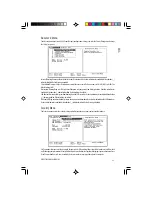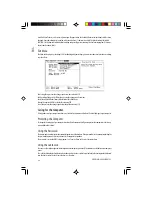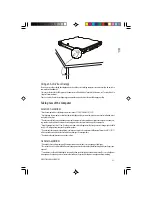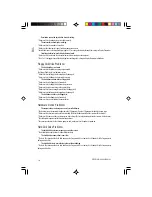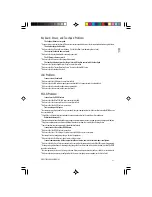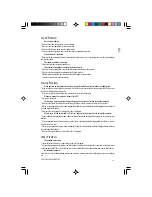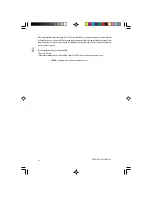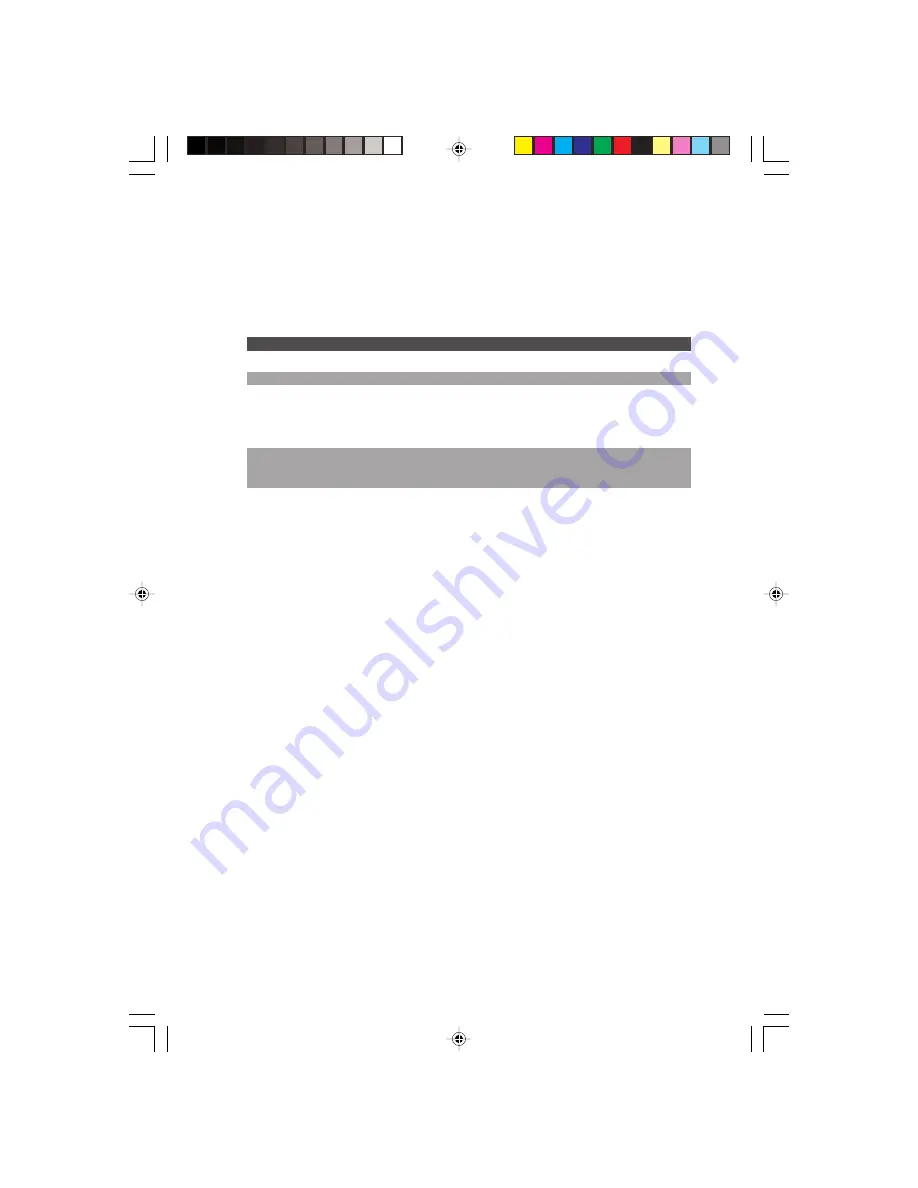
19
PRESTIGIO CAVALIERE 143
ENG
Power Management
Your computer supports ACPI (Advanced Configuration and Power Interface) for power management. The power
management feature allows you to reduce the power consumption for energy saving.
With an ACPI-compliant operating system such as Windows 2000/XP, power supply to different computer components is
controlled on an as-needed basis. This allows maximum power conservation and performance at the same time.
In general, Windows’ power management works in this way:
What...
When...
Power to the hard disk is turned off
When the hard disk has been idle for a set period.
Power to the display is turned off
When the display has been idle for a set period.
The computer enters Standby mode. When the entire system has been idle for a set period.
The hard disk and display are
When you press Fn+F12*.
turned off and the entire system
When you close the cover*.
consumes less power.
When you press the power button*.
The computer enters
When you press Fn+F12*.
Hibernation mode.
When you close the cover.
When you press the power button*.
* Depends on your settings in Windows.
Hibernation
NOTE: Make sure that the hibernation feature is enabled in the Hibernate tab of the Power
Options Properties from the Control Panel in Windows XP.
Hibernation is a very useful feature. People frequently open many applications when they use computers. It takes some time
to get all these applications open and running, and normally they all have to be closed before the system can be turned off.
When you use the hibernation feature, you do not have to close the applications. The computer stores the state of your
computer to a file on the hard disk and then shut down. The next time you turn on your computer, you return to exactly where
you left off.
Power-Saving Tips
In addition to your computer’s automatic power management, you can do your part to maximize the battery’s operating
time by following these suggestions.
* Do not disable Power Management.
* Decrease the LCD brightness to the lowest comfortable level.
* If you work with an application that uses a PC card, exit the application when you finish using it.
* If you have a PC card installed, remove it when not in use. Some PC cards drain power even while they are inactive.
* Deactivate the WLAN function if you are not using it. (See “Turning Off/On the WLAN” in chapter 2.)
* Turn off the computer when you are not using it.