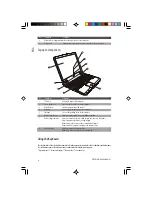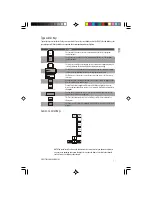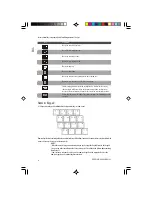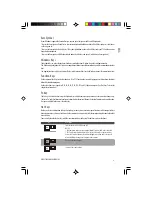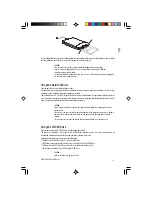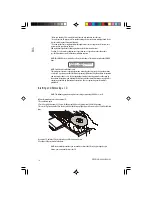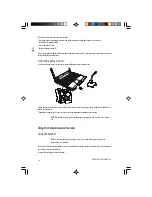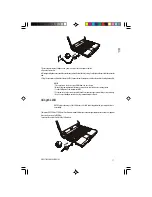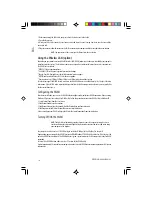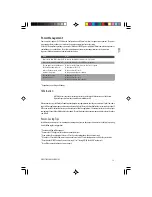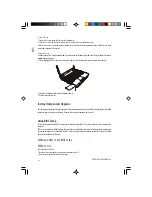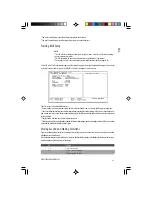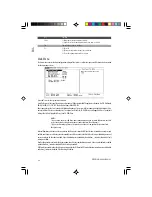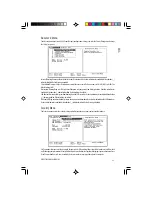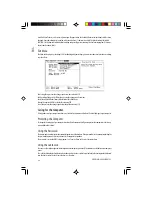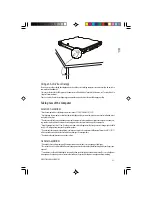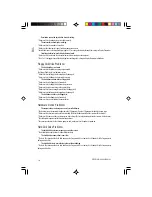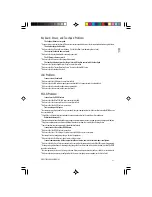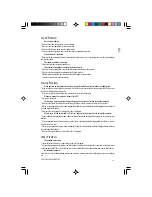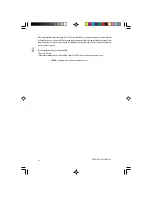20
PRESTIGIO CAVALIERE 143
ENG
Expanding Your Computer
You can expand the capabilities of your computer by connecting other peripheral devices. When using a device, be sure to read
the instructions accompanying the device together with the relevant section in this chapter.
Connecting an External Monitor
If you want the benefits of a larger display screen with higher resolution, you can connect an external CRT monitor to your
computer.
Follow this procedure to connect an external monitor:
1. Make sure that the computer is not turned on.
2. Plug the monitor’s D-type signal connector to the computer’s VGA port.
3. Plug one end of the monitor’s power cord into the power socket on the monitor and the other end to an electrical outlet.
4. To use the monitor, turn on the monitor before turning on the computer.
5. The monitor should respond by default. If not, you can switch the display to the monitor or to both (simultaneous display),
or to multi-display by pressing Fn+F5. In Windows, you can also change the display through the settings in Display Properties.
6. You can change display settings through your operating system. See your operating system documentation or online help
for specific information.
CAUTION: Do not disconnect the external monitor while the computer is in Standby mode or
Hibernation mode. If no external monitor is connected when the computer resumes, the LCD
remains blank and the output is not displayed.
Connecting a USB Device
Your computer has four USB ports that supports transfer rates up to 12 MB/s for USB 1.1 devices and 480 MB/s for USB 2.0
devices, such as digital camera, scanner, printer, modem, and mouse.