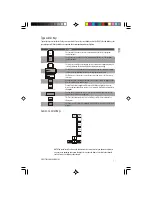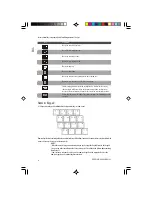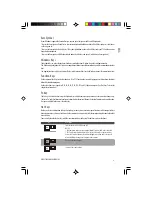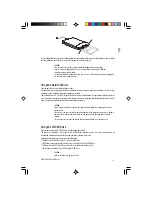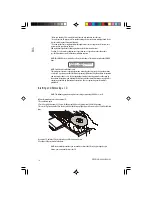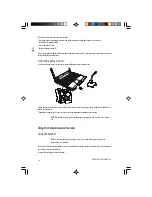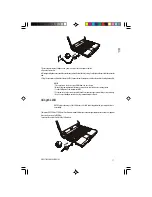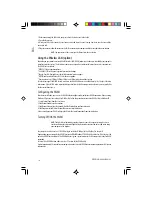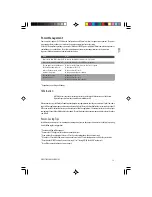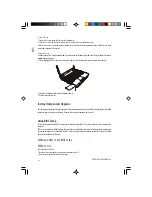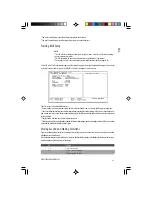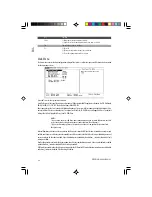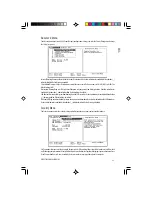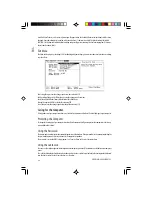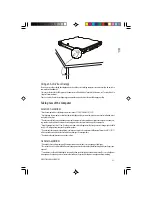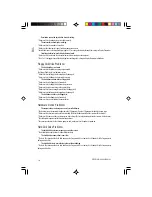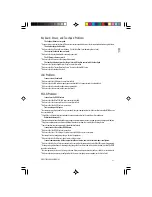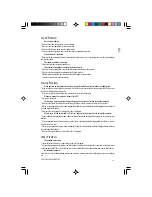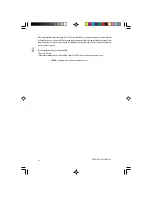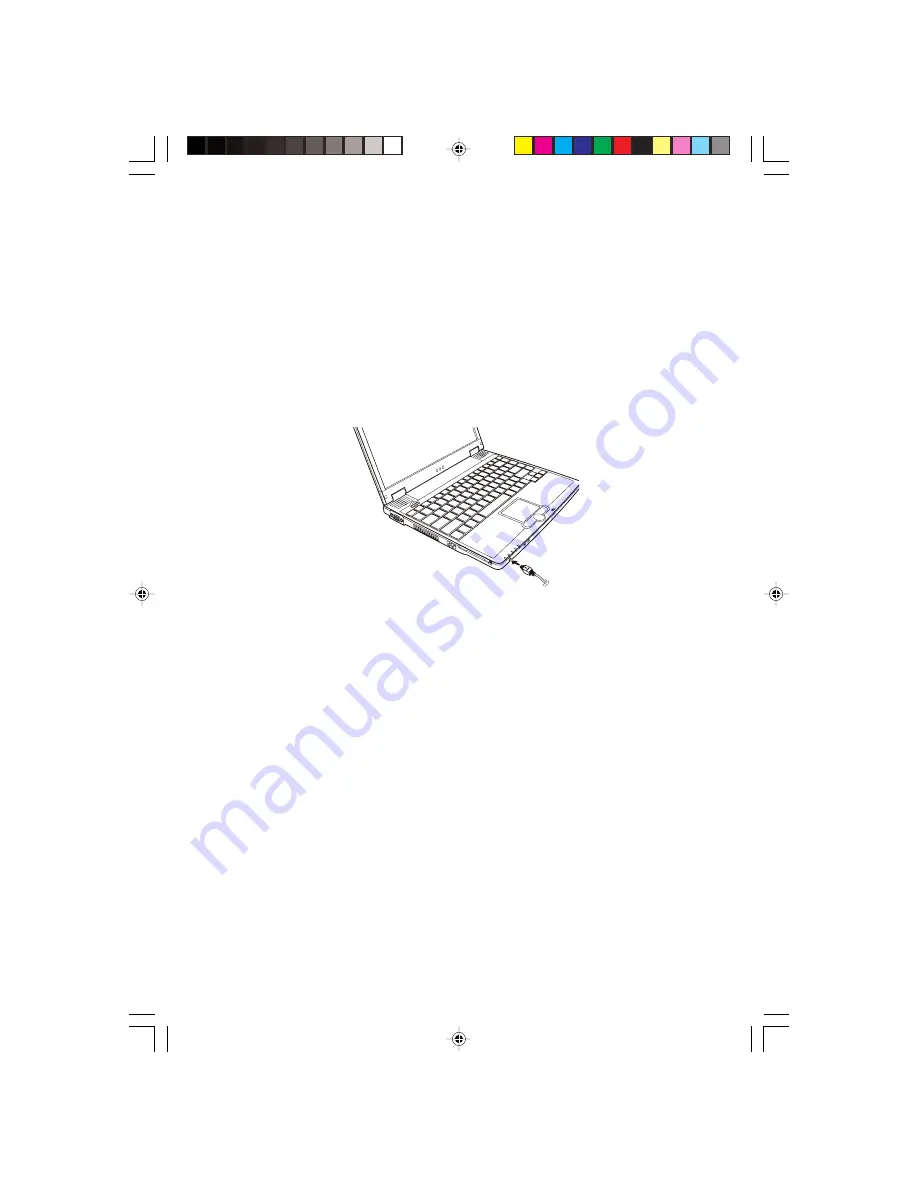
21
PRESTIGIO CAVALIERE 143
ENG
USB is specified to be an industry standard extension to the PC architecture. It supports “Plug-and-Play” technology so
you can install and remove USB devices without turning off the computer. With its multiple connection capability, up
to 127 devices can be connected in a daisy-chain configuration. In addition, you can use a USB hub that converts a single
USB connector into multiple ports where USB devices can be connected.
To connect a USB device, simply plug the device cable to one of the USB ports.
Connecting an IEEE 1394a Device
Your computer has an IEEE 1394a port on the right side of the computer for connecting 1394 devices.
IEEE 1394a is the next-generation serial bus standard, featuring high-speed data transfer, multi-channel communication link,
and “Hot Plug” connectivity. It allows connection of up to 63 devices. The applications include not only computer peripheral
devices such as scanner, printer and high-quality CCD, but also consumer electronic equipment such as DVCAM and VCR.
To connect an 1394 device, simply plug the device cable to the IEEE 1394a port of the system.
Using PC Cards
Your computer has a PC card slot.
PC cards are credit card-sized peripheral products based on the standards developed by PCMCIA (Personal Computer Memory
Card International Association). PCMCIA is a non-profit association for promoting the interchangeability among mobile
computers where ruggedness, low power, and small size are critical. Ever since its foundation, the association has been
continuing their efforts to add new specifications to the PC card standard as new needs arise in the market.
PC Card Type
Your computer’s PC card slot can accommodate a type II card. Typical type II cards are flash memory, SRAM, modem, LAN, and
SCSI cards.
CardBus Support
Your computer’s PC card slot supports CardBus specifications. CardBus is the 32-bit version of PC card technology. It allows
speeds of up to 133 Mbps at 33 MHz. Typical applications are SCSI host bus and high-speed network cards.
Inserting and Removing a PC Card
NOTES:
* Some PC cards require additional system resources. Before using such PC card, you may have to
free other system resources for the PC card.
* Although some PC cards can be inserted and removed without turning off the computer, you
cannot remove or install PC cards during Standby mode.