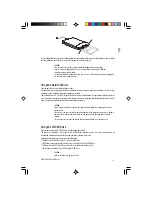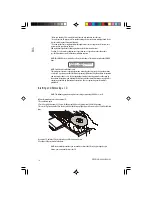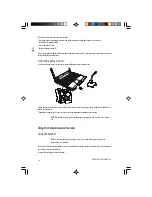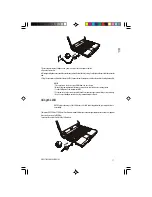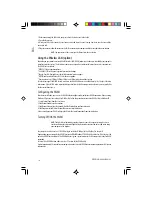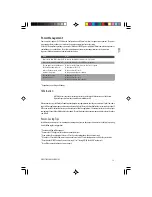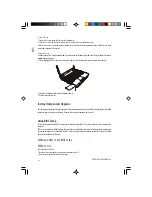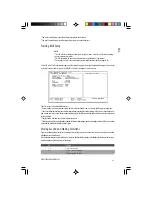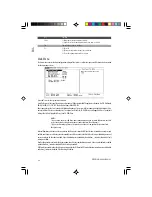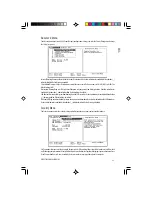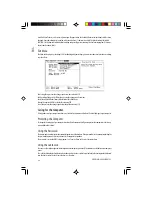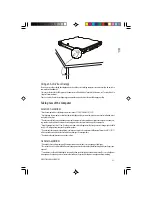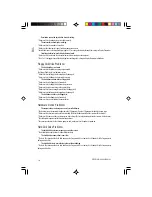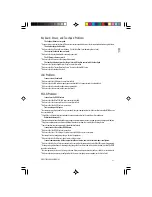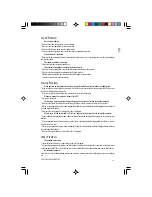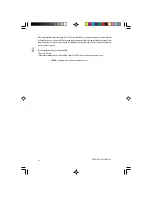24
PRESTIGIO CAVALIERE 143
ENG
Key
Function
Enter
1) Brings up the sub-menu when available.
2) Opens or closes the option window when an item is selected.
Tab
Jumps from one item to another.
Esc
1) Exits SCU.
2) Returns to the previous menu if in a sub-menu.
3) Closes the options window if one is open.
Main Menu
The Main menu contains the basic configuration settings of the system, as well as the sequence of the devices to be searched
for the operating system.
Date and Time sets the system date and time.
Hard Disk Type sets the type of the primary and secondary IDE device installed. The options are Standard, Fast PIO, Multiword
DMA, Ultra DMA-33/-66/-100. The default setting is Ultra DMA-100.
Boot Sequence sets the first, second, and third booting device. The system will try to boot from the first device but if it is
not available, will try the next boot device. The options are Hard Disk, CD-ROM Drive, and Floppy Disk Drive. The default
setting is Hard Disk, Floppy Disk Drive, then CD-ROM Drive.
NOTES:
* If you enable the item “LAN Boot” under Advanced menu, then system will boot from the LAN
server first before booting from the devices under this item “Boot Sequence.”
* If you set all booting options to the same device, then the computer will try to boot from
that device only.
Internal Numlock sets if you can enter a number when Num Lock is turned off. When this item is enabled, you can press and
hold Fn, and then press a letter key to enter a number even if Num Lock is turned off. When this item is disabled, you cannot
enter a number with the above method. A check mark indicates enabled while underline (_) indicates disabled. Default
setting is enabled.
Hot Key Beep enables or disables the beep sound when a hot key combination is pressed. A check mark indicates enabled
while underline (_) indicates disabled. Default setting is enabled.
USB Emulation enables or disables the system’s support for the USB port in DOS mode. A check mark indicates enabled while
underline (_) indicates disabled. Default setting is enabled.