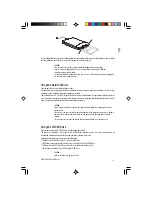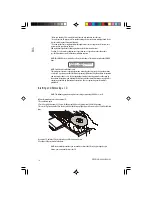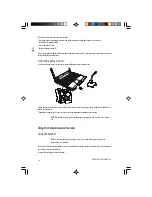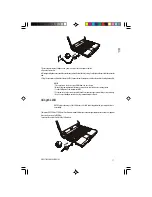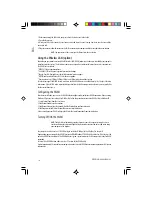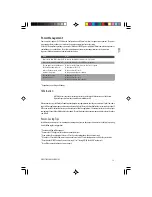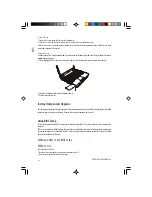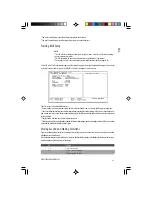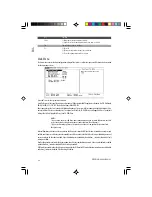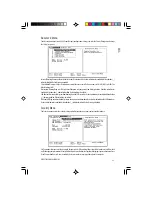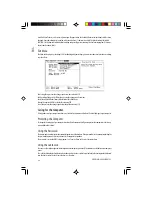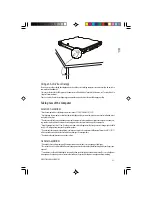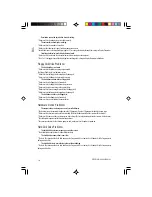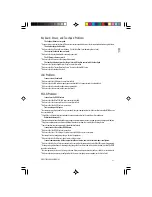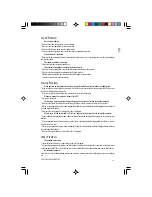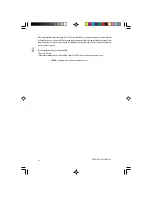26
PRESTIGIO CAVALIERE 143
ENG
Hard Disk Virus Protect sets if a warning message will appear when the hard disk boot sector (partition table) has been
changed. A checkmark indicates enabled, while an underline (_) indicates disabled. The default setting is disabled.
CAUTION: Set this item to disabled before installing an operating system, running Fdisk or Format program. Otherwise,
the intended action will fail.
Exit Menu
The Exit menu displays ways of exiting SCU. After finishing with your settings, you must save and exit so that the new settings
can take effect.
Exit Saving Changes saves the changes you have made and exits SCU.
Exit Discarding Changes exits SCU without saving the changes you have made.
Load Setup Defaults loads factory default values for all the items.
Discard Changes loads CMOS values before running SCU.
Save Changes saves the changes you have made without exiting SCU.
Caring for the Computer
Taking good care of your computer will ensure a trouble-free operation and reduce the risk of damage to your computer.
Protecting the Computer
To safeguard the integrity of your computer data as well as the computer itself, you can protect the computer in several ways
as described in this section.
Using the Password
The power-on password protects your computer against unauthorized use. If the password is set, the prompt requesting for
the password appears on the screen whenever the computer is turned on.
The password is set via the BIOS Setup program. See “Security Menu” in Chapter 5 for instructions.
Using the Cable Lock
You can use a Kensington-type cable lock to protect your computer against theft. The cable lock is available in most computer
stores.
To use the lock, loop the lock cable around a stationary object such as a table. Insert the lock to the Kensington lock hole and
turn the key to secure the lock. Store the key in a safe place.