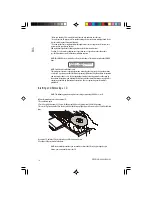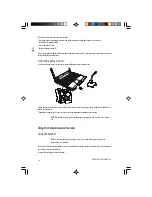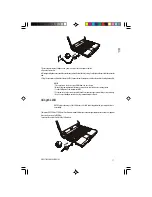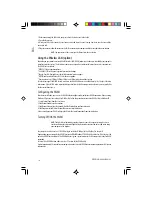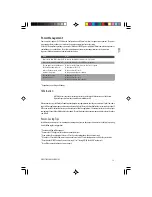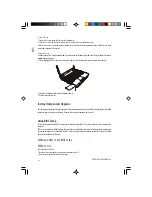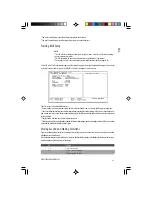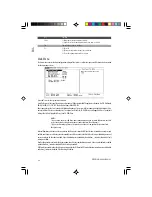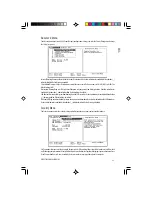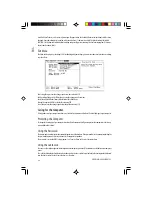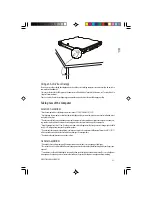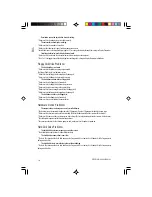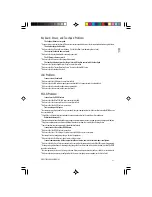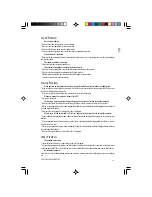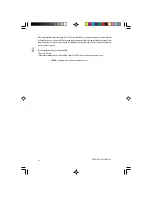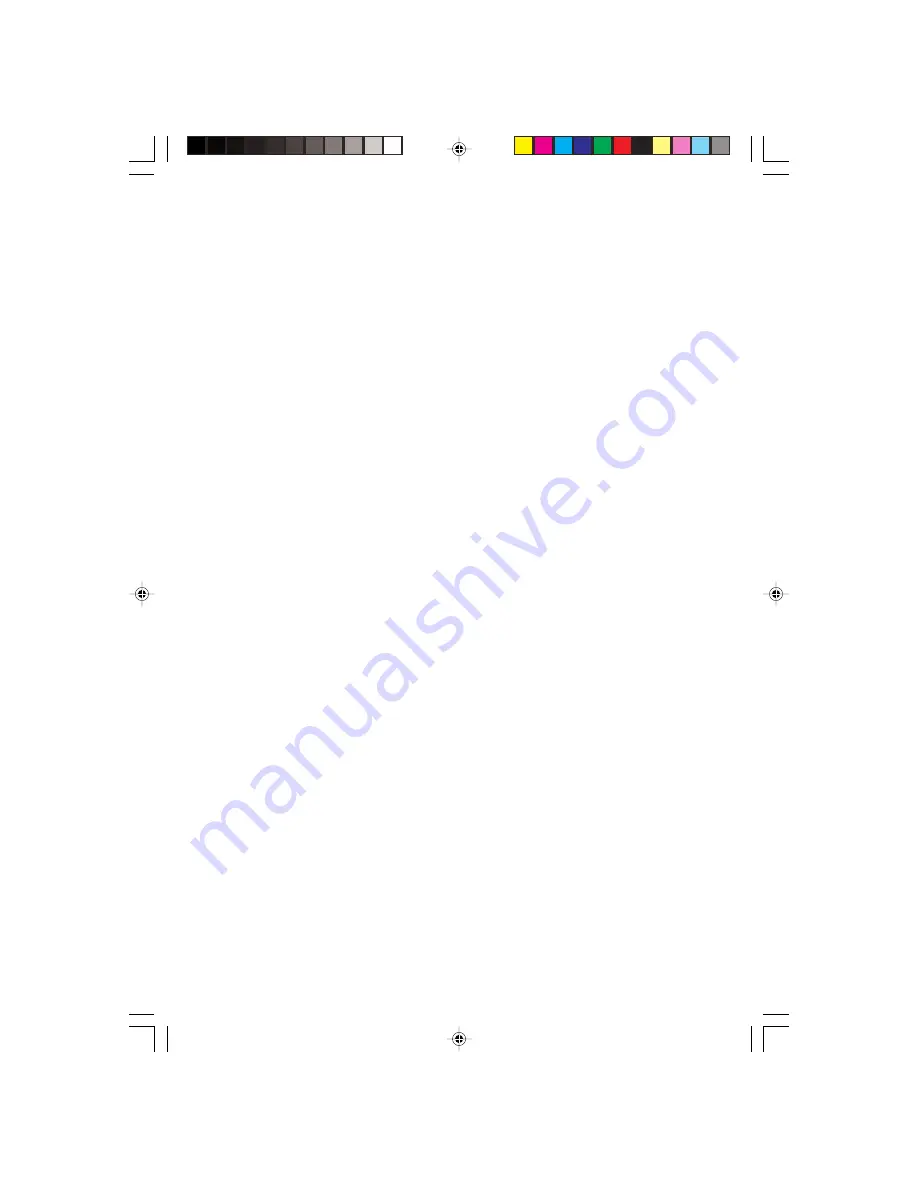
28
PRESTIGIO CAVALIERE 143
ENG
Cleaning Guidelines
* Never clean the computer with its power on.
* Use a soft cloth moistened with water or a non-alkaline detergent to wipe the exterior of the computer.
* Gently wipe the display with a soft, lint-free cloth. Do not use alcohol or detergent on the display.
* Dust or grease on the touchpad can affect its sensitivity. Clean the pad by using adhesive tape to remove the dust and grease
on its surface.
Battery Pack Guidelines
* Recharge the battery pack when it is nearly discharged. When recharging, make sure that the battery pack is fully charged.
Doing so may avoid harm to the battery pack.
* Operate the computer with the battery pack installed even when using external power. This ensures that the battery is
fully charged.
* If you will not be using the computer for a long period of time (more than two weeks), remove the battery pack from
the computer.
* If you remove the battery pack, make sure that the battery terminals do not contact any conductors such as metal objects
or water. Otherwise, the battery may become unusable as a result of a short circuit.
* If you need to store the battery pack, store it in a cool, dry place. Never allow the temperature to exceed 60 ?C (140 ?F).
* Do not leave the battery pack in storage for more than 6 months without recharging it.
Troubleshooting
Computer problems can be caused by hardware, software, or both. When you encounter any problem, it might be a typical
problem that can easily be solved.
Preliminary Checklist
Here are helpful hints to follow before you take further actions when you encounter any problem:
* Try to isolate which part of the computer is causing the problem.
* Make sure that you turn on all peripheral devices before turning on the computer.
* If an external device has a problem, make sure that the cable connections are correct and secure.
* Make sure that the configuration information is properly set in the BIOS Setup program.
* Make sure that all the device drivers are correctly installed.
* Make notes of your observations. Are there any messages on the screen? Do any indicators light? Do you
hear any beeps? Detailed descriptions are useful to the service personnel when you need to consult one
for assistance.
If any problem persists after you follow the instructions in this chapter, contact an authorized dealer for help.
Battery Problems
The battery does not charge (Battery Charge indicator does not light amber).
* Make sure that the AC adapter is properly connected.
* Make sure that the battery is not too hot or cold. Allow time for the battery pack to return to room temperature.
* Make sure that the battery pack is installed correctly.
* Make sure that the battery terminals are clean.
The operating time of a fully charged battery becomes shorter.
* If you often partially recharge and discharge, the battery might not be charged to its full potential. Initialize the battery