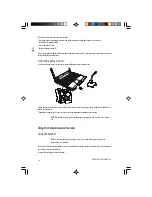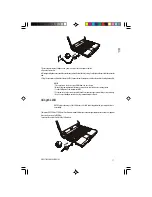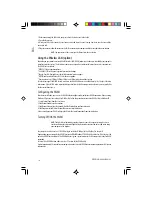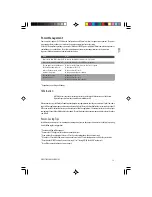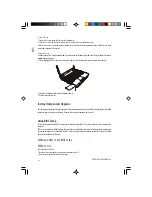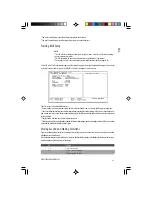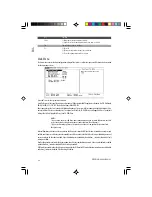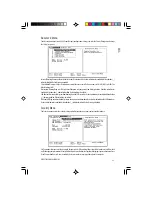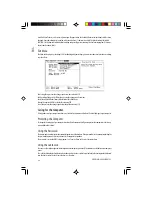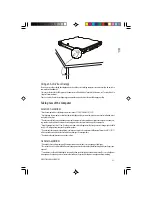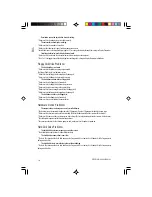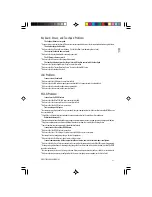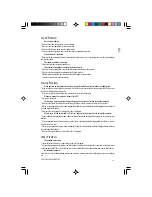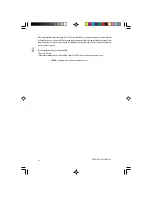29
PRESTIGIO CAVALIERE 143
ENG
to solve the problem.
The battery operating time indicated by the battery meter does not match the actual operating time.
* The actual operating time can be different from the estimated time, depending on how you are using the computer. If the
actual operating time is much less than the estimated time, initialize the battery.
CD Drive Problems
The CD drive cannot read a CD.
* Make sure that the CD is correctly seated in the tray, with the label facing up.
* Make sure that the CD is not dirty. Clean the CD with a CD cleaning kit, available in most computer stores.
* Make sure that the CD drive driver is installed correctly.
* Make sure that the computer supports the CD or the files contained.
You cannot eject a CD.
* The CD is not properly seated in the drive. Manually release the CD following the method described next:
1. Turn off the system.
2. Insert a small rod, such as a straightened paperclip, into the drive’s manual eject hole and push firmly to release the tray.
3. Pull the tray out until fully extended, and then remove the CD.
Display Problems
Nothing appears on the screen.
* During operation, the screen may automatically turn off as a result of power management. Press any key to see if the
screen comes back.
* The brightness level might be too low. Increase brightness by pressing Fn+F7.
* The display output might be set to an external device. To switch the display back to the LCD, press Fn+F5, or change the
display through the settings in Display Properties.
The characters on the screen are dim.
* Adjust the brightness and/or contrast.
Bad dots appear on the display at all times.
* A small number of missing, discolored, or bright dots on the screen are an intrinsic characteristic of TFT LCD technology.
It is not regarded as a LCD defect.
Term definition:
Bright dots
When the LCD screen is lighted, dots appear bright at a dark area.
Red/green/blue bright dots also count.
Dark dots
When the LCD screen is lighted, dots appear black at bright areas.
Distance between defective dots
The minimum distance between two defective dots.
Adjacent defective dots
Defective dots within a radius of 10 mm.