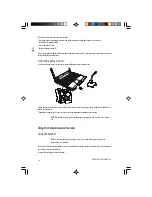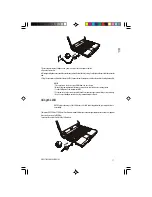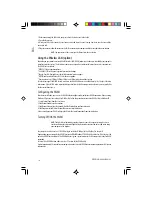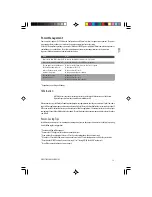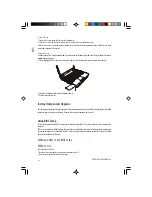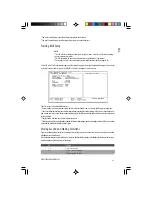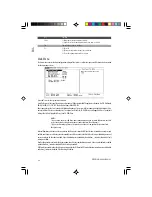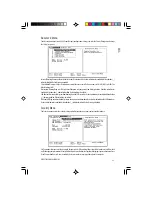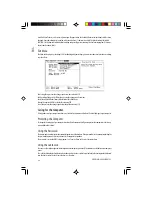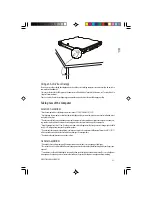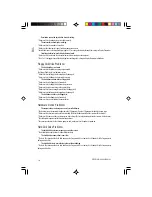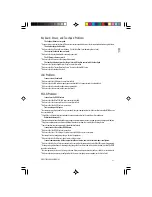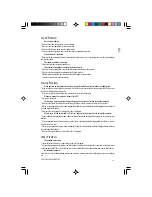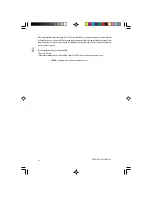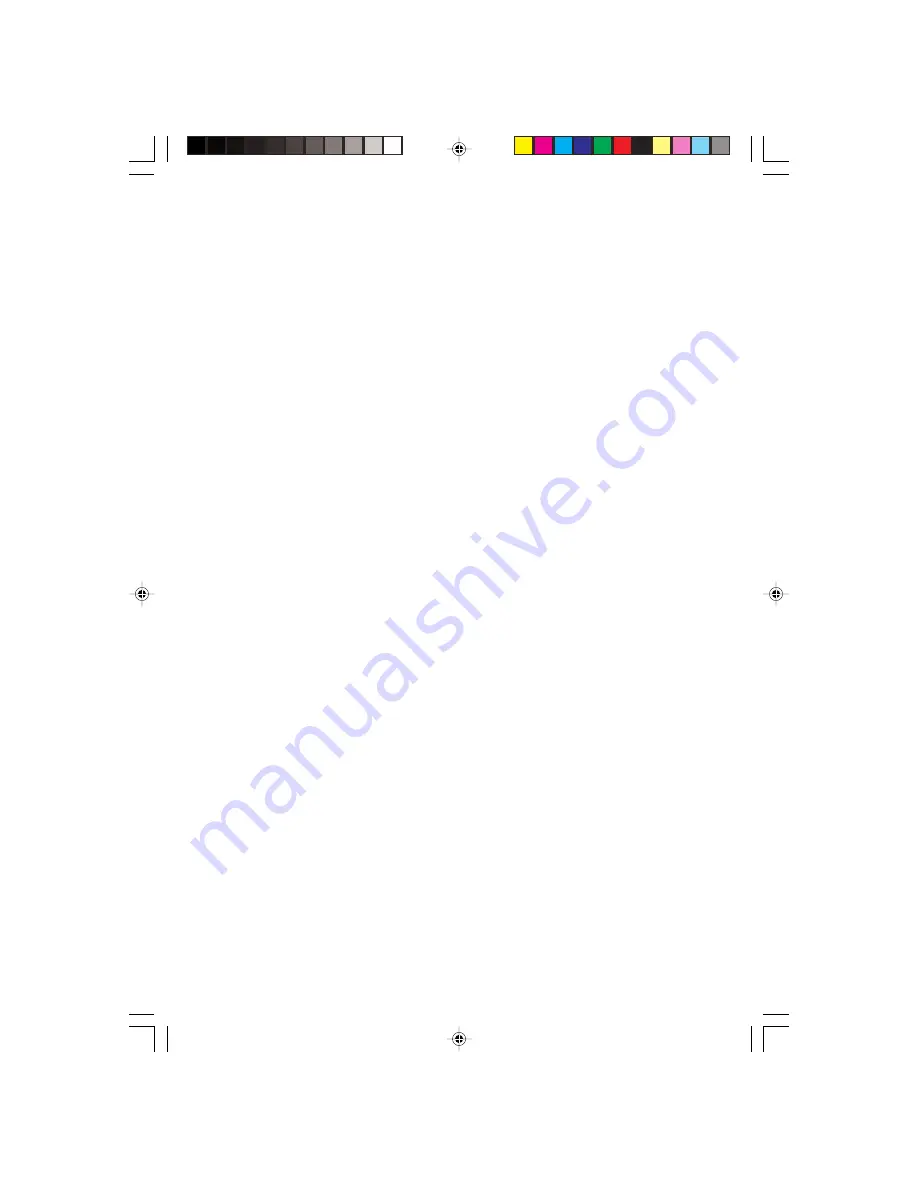
30
PRESTIGIO CAVALIERE 143
ENG
Resolution cannot be adjusted to desired setting.
* Make sure that the video driver is installed correctly.
The external monitor displays nothing.
* Make sure that the monitor is turned on.
* Make sure that the monitor’s signal cable is properly connected.
* Switch the display to the monitor by pressing Fn+F5, or change the display through the settings in Display Properties.
Simultaneous display/multi-display does not work.
* Make sure that you turn on the external monitor before turning on the computer.
* Press Fn+F5 to toggle through the display options or change the settings in Display Properties in Windows.
Floppy Disk Drive Problems
The disk drive does not work.
* Make sure that the disk drive is properly connected.
The Floppy Disk Drive In-use Indicator stays on.
* Make sure that the floppy disk is not physically damaged.
* Make sure that the floppy disk is inserted correctly.
The disk drive cannot write to a floppy disk.
* Make sure that the floppy disk is formatted.
* Make sure that the floppy disk is not write-protected.
* Make sure that you are writing to the correct drive.
* Make sure that there is enough space left on the floppy disk.
* Make sure that the floppy disk is not physically damaged.
The disk drive cannot read a floppy disk.
* Make sure that the floppy disk is formatted.
* Make sure that you are reading the correct drive.
Hardware Device Problems
The computer does not recognize a newly installed device.
* The device may not be correctly configured in the SCU program. Run the SCU program to identify the new type.
* Make sure if any device driver needs to be installed. (Refer to the documentation that came with the device.)
* Make sure if the device needs any jumper or switch settings. (Refer to the documentation that came with the device.)
* Check the cables or power cords for correct connections.
* For an external device that has its own power switch, make sure that the power is turned on.
Hard Disk Drive Problems
The hard disk drive error message appears on the screen.
* The hard disk drive has defects. Ask your dealer for help.
The hard disk drive operations seem slow.
* The data files stored on the hard disk drive may be fragmented. Use a tool such as Window’s Disk Defragmenter to
defragment the files.
The hard disk drive in-use indicator glows without blinking.
* The data files stored on the hard disk drive may be fragmented. Use a tool such as Window’s Disk Defragmenter to
defragment the files.