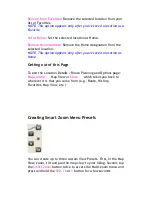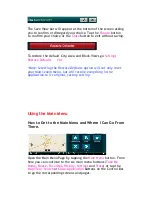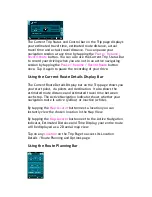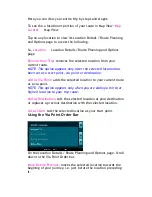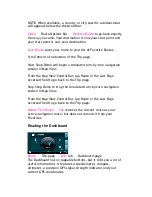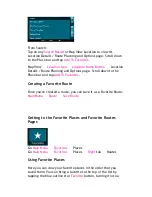The Current Trip Status and Control bar on the Trip page
displays
your estimated travel time, estimated route distance, actual
travel time and actual travel distance. You can pause your
navigation session at any time by tapping the
Pause / Resume /
Record Route
button. You can also use the Current Trip Status Bar
to record your driving when you are not in an active navigating
session by tapping the
Pause / Resume / Record Route
button
once. Tap it again to pause the recording of your drive.
Using the Current Route Details Display Bar
The Current Route Details Display bar on the Trip page shows you
your start point, via points and destination. It also shows the
estimated route distance and estimated travel time between
each stop. The Active Navigation Indicator shows whether your
navigation route is active (yellow) or inactive (white).
By tapping the
Map Locator
button next a location you can
instantly view the chosen location in the Map View.
By tapping the
Map Locator
button next to the Active Navigation
Indicator, Estimated Distance and Time Display, your entire route
will be displayed as a 2D aerial map view.
Tap on any
Location
on the Trip Page to access its Location
Details / Route Planning and Options page.
Using the Route Planning Bar