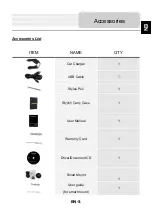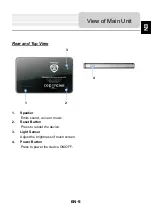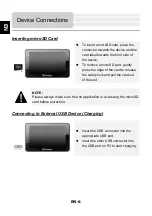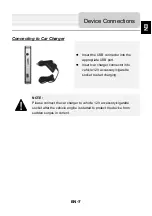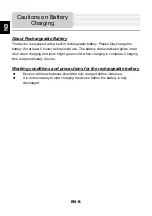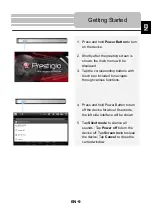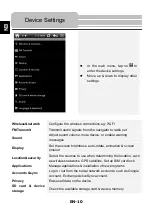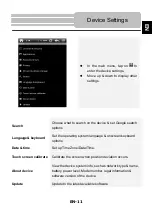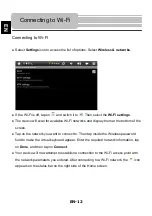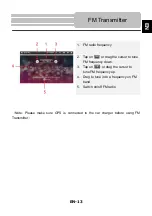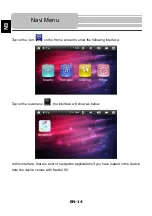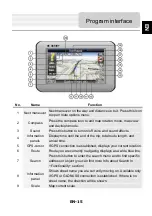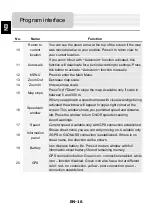EN-7
Connecting to Car Charger
Insert the USB connector into the
appropriate USB port.
Insert car charger connector into
vehicle 12V accessory/cigarette
socket to start charging.
NOTE:
Please connect the car charger to vehicle 12V accessory/cigarette
socket after the vehicle engine is started to protect the device from
sudden surges in current.
Device Connections
EN