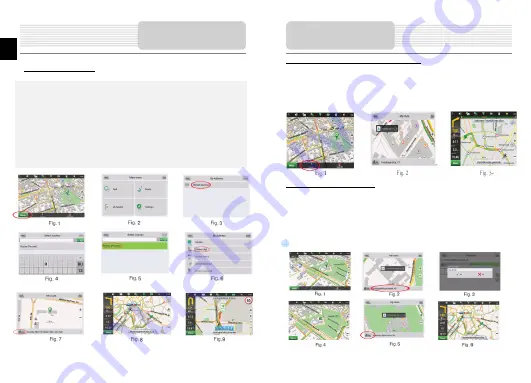
Route to the objects.
To create a route to the object with known address, press the «Menu» button at the lower
left corner of the screen [1]. Then select «Find», «By address» [2]. Press the «Select
country» button and enter its name [4]. To minimize the keyboard, press the icon at the
right top of the screen. Select the required country[5]. Menus «Select city», «Select
street» and «Select building» will become active [6]. After choosing the required
information press «Go!» to create a route. The route will be shown on the map [8]. You
can follow this route or start simulation by pressing the «Demo route» button.
Autorouting
9
EN -10
EN
Route to the selected point on the map.
You can set the route to any point on the map. This point will be the end of the route,
your current position will become the start of the route. Create a mark on the route by
pressing any place on the map[1]. Press the «Cursor», then «Go!»[2]. The route is
created[3].
Route from point to point.
If you want to create a route from point to point you should create a point on the map[1].
Then set this button as a start route by pressing «Cursor» > «Go!». If you didn’t turn off
your GPS receiver, the system will ask you to do it[3]. The start point will be marked by
green flag[4]. Then find the finish point, tap on map and press «Cursor» > «Go!»[5]. The
route will be created from point to point.
Autorouting





























