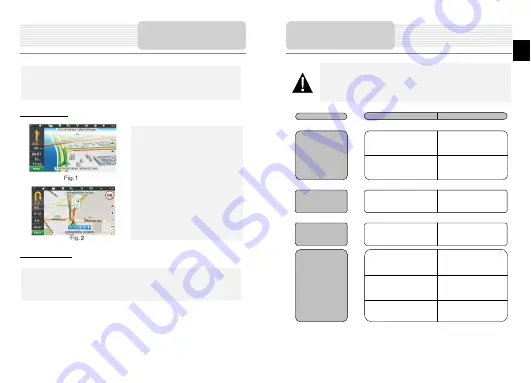
If your device has GSM/GPRS module, you will be able to use some «Navitel
Navigator» software features like «Navitel. Traffic Jams» and «Navitel .SMS»
services.
Navitel.Traffic
Using this service you can see the
information about the traffic jams.To set
the service go to «Settings > «Online
services» > «Traffic jams». When the
service is active the roads are painted in
different colors.
Red - traffic jam, Orange - traffic is bad,
Yellow - traffic is a bit difficult, Green -
normal traffic[1].
Navitel.Friends
Interactive service «Navitel.Friends» allows you to see the location of your friends
on a map in real time, to share your geographic location with friends, send
messages or route to meet them.
Note
:
For more detailed information regarding the functionality of Navitel software, please,
refer to the complete user manual on CD, or to www.prestigio.com.
Additional features
NOTE:
Immediately turn off the device and disconnect the power adapter if the
device is not working properly. Never try to repair the unit without
authorized professionals for it may damage the unit.
Troubleshooting
PROBLEM
POSSIBLE CAUSE
POSSIBLE SOLUTION
There is no
sound.
The volume may be turned
down or mute.
Turn up the volume or turn
on the sound output.
Users can’t turn
on the unit.
The adaptor doesn’t
connect well.
Connect the adaptor
correctly.
The built-in rechargeable
battery is weak.
Use the adaptor to supply
power or charge the
battery.
There is no
picture.
The brightness may be
turned down.
Adjust the brightness of the
LCD.
The unit can
receive signals
now but can’t
then; signals
received are not
stable.
The built-in rechargeable
battery is weak.
Use the adaptor to supply
power or charge the
battery.
The unit may be obstructed
by veil, such as heat
insulation paper.
Remove the veil.
Swing of the unit is too
great.
Avoid great swing of the
unit.
EN – 11
EN






























