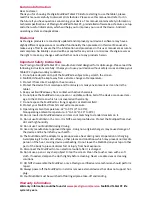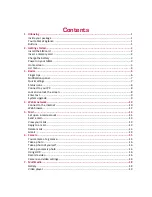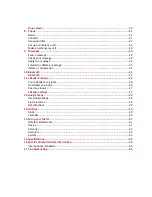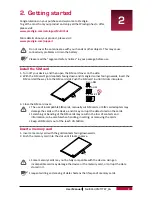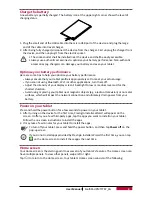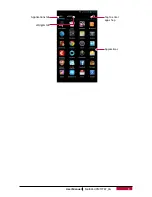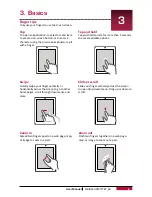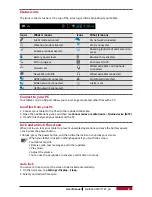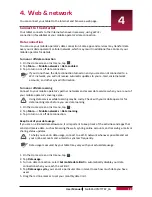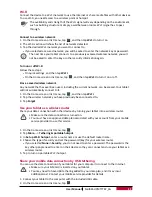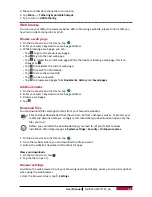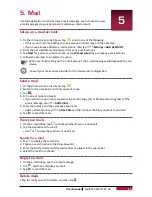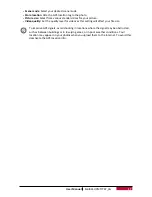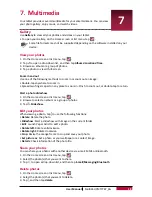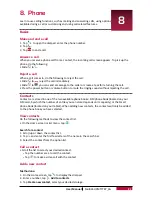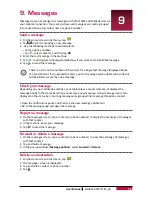10
User Manual
MultiPad PMT7787_3G
4. Web & network
You can connect your tablet to the Internet and browse a web page.
Connect to the Internet
Your tablet connects to the Internet whenever necessary, using a Wi-Fi
connection (if available) or your mobile operator's data connection.
Data connection
You can use your mobile operator's data connection. Some apps and services may transfer data
over your mobile operator's cellular network, which may result in additional fees. Contact your
mobile operator for details.
Turn on or off data connection
1. On the Home screen or list menu, tap
.
2. Tap
More...
>
Mobile networks
>
Data enabled
.
3. Tap to turn on or off data connection.
If you do not have the data connection turned on and you are also not connected to a
Wi-Fi network, you will not receive automatic updates to your e-mail, social network
accounts, and other synced information.
Turn on or off data roaming
Connect to your mobile operator’s partner networks and access data services when you are out of
your mobile operator’s coverage area.
Using data services while roaming may be costly. Check with your mobile operator for
data roaming rates before you use data roaming.
1. On the Home screen or list menu, tap
.
2. Tap
More...
>
Mobile networks
>
Data roaming
.
3. Tap to turn on or off data connection.
Keep track of your data usage
If you are on a limited data allowance, it is important to keep track of the activities and apps that
send and receive data, such as browsing the web, syncing online accounts, and receiving e-mails or
sharing status updates.
To help you save on data usage, connect to a Wi-Fi network whenever possible and set
your online accounts and e-mails to sync less frequently.
Data usage measured by your tablet may vary with your actual data usage.
1. On the Home screen or list menu, tap
.
2. Tap
Data usage
.
3. Turn on data connection, select
Set mobile data limit
to automatically disable your data
connection when you reach the set limit.
4. Tap
Data usage cycle
, you can set a particular time interval to see how much data you have
used.
5. Drag the red line marker to set your monthly data limit.
4