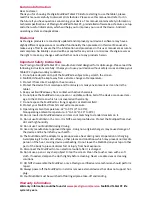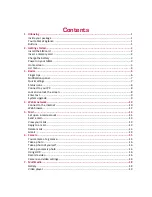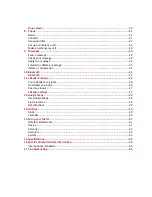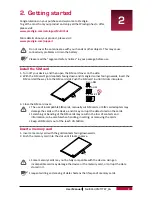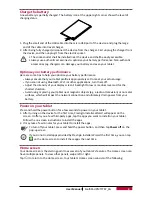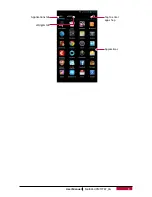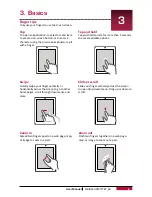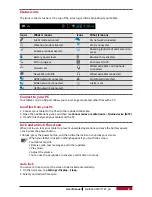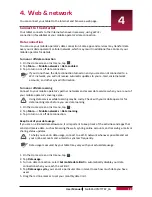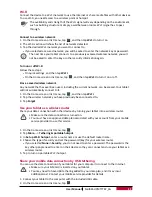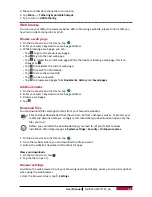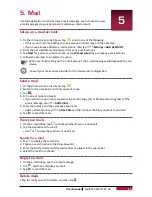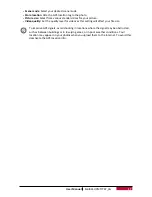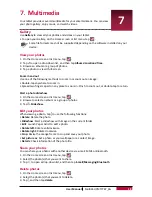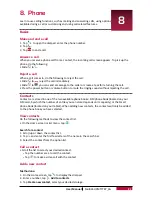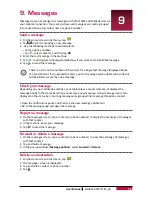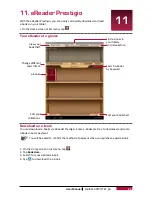12
User Manual
MultiPad PMT7787_3G
3. Make sure that data connection is turned on.
4. Tap
More...
.>
Tethering & portable hotspot
.
5. Tap to turn on
USB tethering
.
Web browse
You can use your tablet to browse websites. Before browsing a website, please confirm that you
have turn on data connection or Wi-Fi.
Browse a web page
1. On the Home screen or list menu, tap
.
2. Enter your search keywords or a web page address.
3. While browsing a web page, you can:
-
Tap to go to the previous web page.
-
Tap to go to the next web page.
-
Tap
to reload the current web page; While the device is loading a web page, this icon
changes to .
-
Tap to bookmark the current web page.
-
Tap to search for information.
-
Tap to close the current tab.
-
Tap to open a new tab.
-
Tap to browse web pages from
Bookmarks
,
History
and
Saved pages
.
Add bookmarks
1. On the Home screen or list menu, tap
.
2. Enter your search keywords or a web page address.
3. Browse a web page.
4. Tap .
Download files
You can download files and apps directly from your favourite websites.
Files and apps downloaded from the web can be from unknown sources. To protect your
tablet and personal data, we strongly recommend that you download and open only the
files you trust.
Before you can install the downloaded app, you need to set your tablet to allow
installation of third-party apps in
System settings
>
Security
>
Unknown sources
.
1. On the Home screen or list menu, tap
.
2. Go to the website where you can download the file you want.
3. Follow the website's download instructions for apps.
View your downloads
1. On the Home screen, tap
.
2. Tap the file to open it.
Browser settings
Customise the web browser to suit your browsing needs. Set display, privacy, and security options
when using the web browser.
•
From the browser screen, tap >
Settings
.