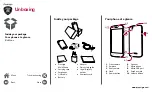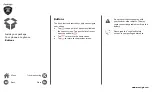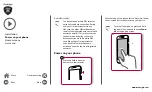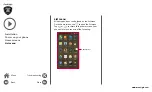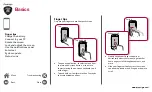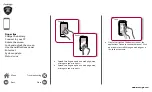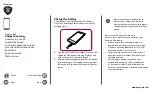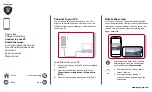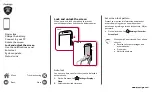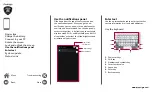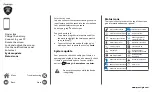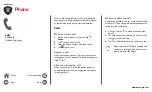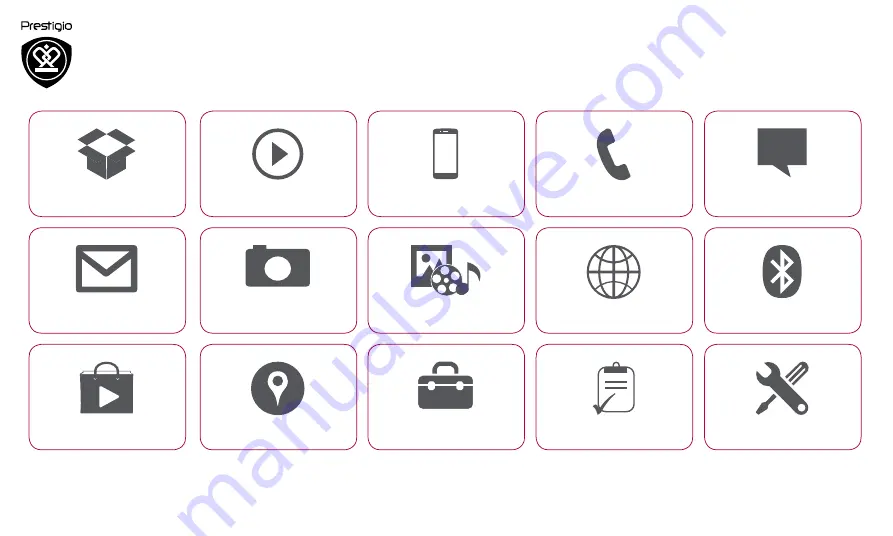
Prestigio MultiPhone 5453 DUO has a two-year warranty. You may find detailed
warranty information at:
www.prestigio.com/support/warranty-terms
.
© Copyright 2014 Prestigio. All rights reserved.
MultiPhone 5453 DUO
Unboxing
Getting started
Basics
Phone
Messages
Camera
MultiMedia
Web & network
Bluetooth
Play store
Maps & navigation
Utilities
Specifications
Troubleshooting