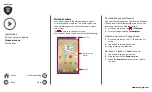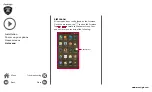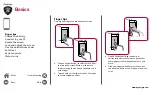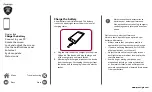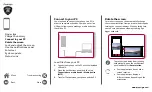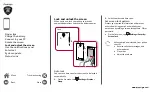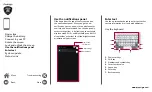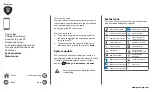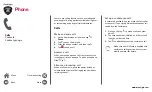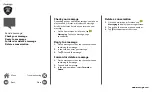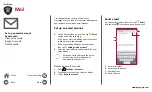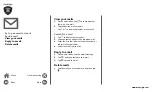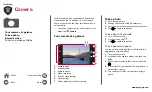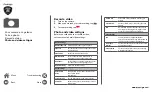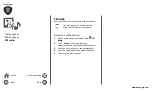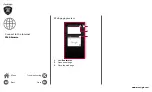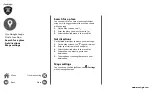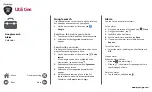www.prestigio.com
Send a mail
On the home screen or list menu, tap
.
And then tap
to start composing a new mail.
3
2
1
4
1.
Enter a recipient
2.
Enter the mail subject
3.
More options
4.
Send the mail
Use this application to send or view email
messages. Learn to send or view email messages via
your personal or company email account.
Set up an email account
1.
On the home screen or list menu, tap
and do one of the following:
-
If this is your first time adding an email account
in Mail, move to the next step.
-
If you have already added an email account,
then tap >
Settings
>
add account
.
2.
Enter the email address and password for your
email account.
When you finish setting up the email
account, the email messages will
download to your device.
Delete an email account
1.
Go to
Settings
>
Accounts
.
2.
Tap the email account your want to delete.
3.
Tap >
Remove account
.
Menu
Back
Next
Troubleshooting