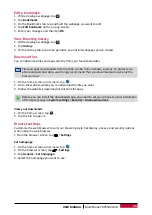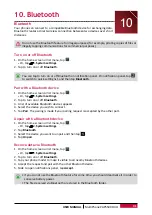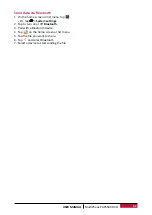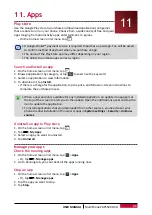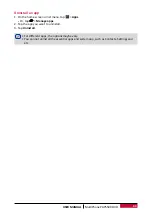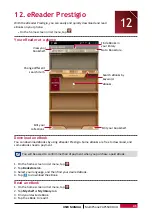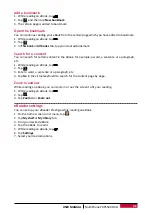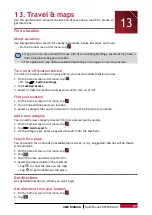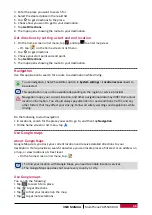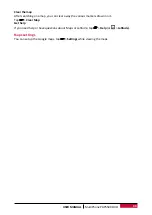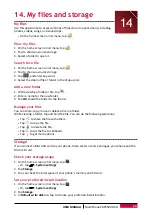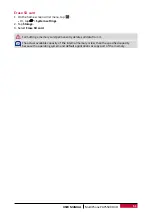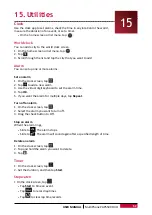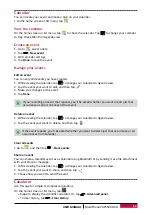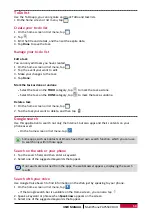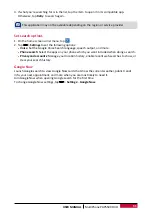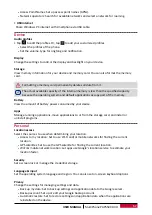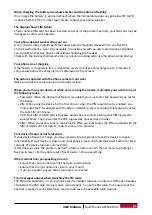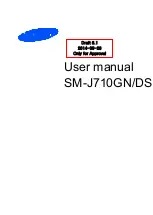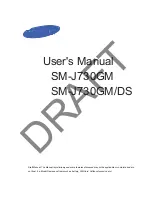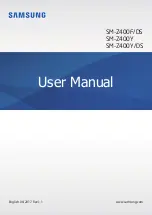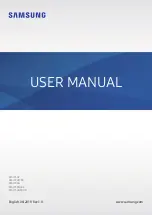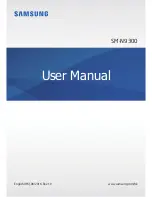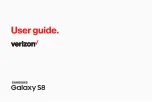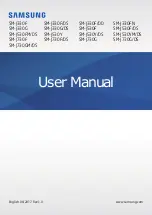54
USER MANUAL
MultiPhone PAP5500 DUO
ToDo list
Use the ToDo app, you can organize and track ToDo and task lists.
•
On the home screen or list menu, tap
.
Create your to-do list
1. On the home screen or list menu, tap
.
2. Tap
.
3. Edit the title and details, and then set the expire date.
4. Tap
Done
to save the task.
Manage your to-do list
Edit a task
You can only edit tasks you have created.
1. On the home screen or list menu, tap
.
2. Tap the event your want to edit.
3. Make your changes to the task.
4. Tap
Done
.
Mark the task as done or undone
-
Select the task on the
TODO
category, tap
to mark the task as done.
-
Select the task on the
DONE
category, tap
to mark the task as undone.
Delete a task
1. On the home screen or list menu, tap
.
2. Tap the task your want to delete, and then tap
.
Google search
Use this application to search not only the Internet, but also apps and their contents on your
phone as well.
-
On the home screen or list menu, tap
.
Some apps, such as Contacts or Emails, have their own search function, which you can use
to search only within those apps.
Search on the web or your phone
1. Tap the search field, and then enter a keyword.
2. Select one of the suggested keywords that appear.
If no results are returned from the apps, the web browser appears, displaying the search
results.
Search with your voice
Use Google Voice Search to find information on the Web just by speaking to your phone.
1. On the home screen or list menu, tap
.
-
If the Google search bar is available on the Home screen, you can also tap
.
2. Speak a keyword or phrase when
Speak now
appears on the screen.
3. Select one of the suggested keywords that appear.