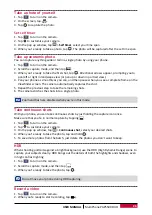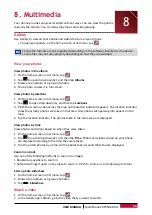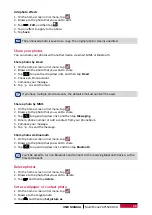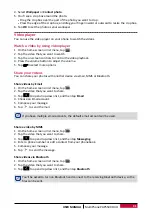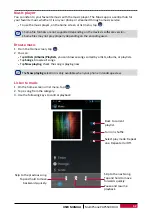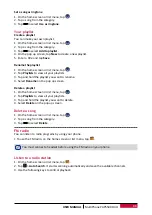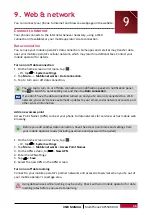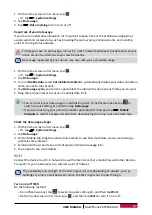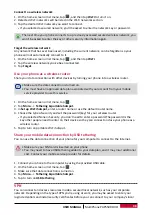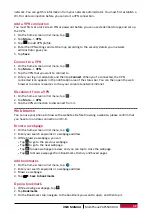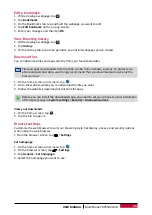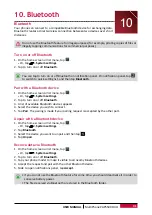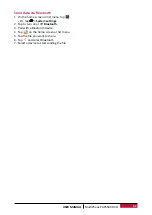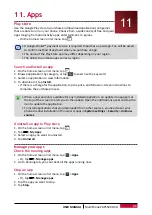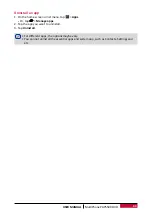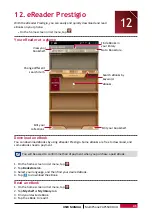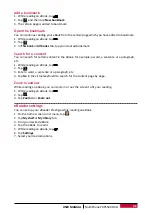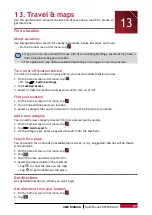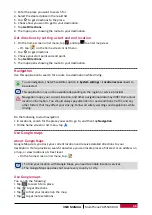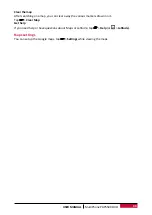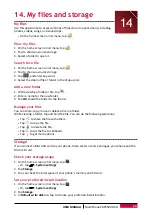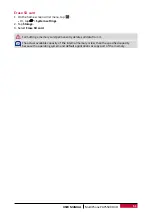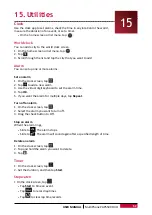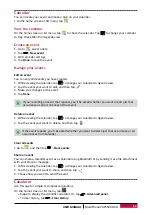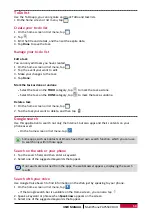39
USER MANUAL
MultiPhone PAP5500 DUO
network. You can get this information from your network administrator. You must first establish a
Wi-Fi or data connection before you can start a VPN connection.
Add a VPN connection
You must first set a lock screen PIN or password before you can use credential storage and set up
the VPN.
1. On the home screen or list menu, tap
.
2. Tap
More...
>
VPN
.
3. Tap
to add VPN profile.
4. Enter the VPN settings and set them up according to the security details your network
administrator gave you.
5. Tap
Save
.
Connect to a VPN
1. On the home screen or list menu, tap
.
2. Tap
More...
>
VPN
.
3. Tap the VPN that you want to connect to.
4. Enter your log in credentials, and then tap
Connect
. When you’re connected, the VPN
connected icon appears in the notification area of the status bar. You can then open the web
browser to access resources such as your corporate network intranet.
Disconnect from a VPN
1. On the home screen or list menu, tap
.
2. Tap
More...
>
VPN
.
3. Tap the VPN connection to disconnect from it.
Web browse
You can use your phone to browse the websites. Before browsing a website, please confirm that
you have turn on data connection or Wi-Fi.
Browse a webpage
1. On the home screen or list menu, tap
.
2. Enter your search keywords or a webpage address.
3. While browse a webpage, you can:
-
Tap to go to the previous webpage.
-
Tap to go to the next webpage.
-
Tap to open webpage preview, and you can tap to close the webpage.
-
Tap to browse wepages from Bookmarks, History and Saved pages.
Add bookmarks
1. On the home screen or list menu, tap
.
2. Enter your search keywords or a webpage address.
3. Browse a webpage.
4. Tap
>
Save to bookmarks
.
Open a bookmark
1. While viewing a webpage, tap .
2. Tap
Bookmarks
.
3. On the Bookmarks tab, navigate to the bookmark you want to open, and then tap it.