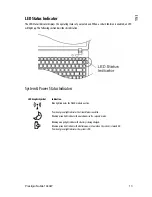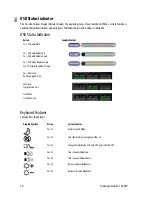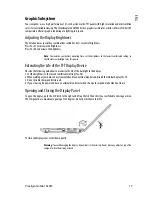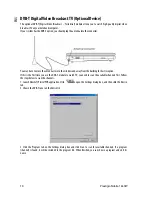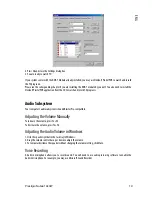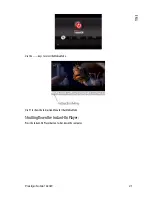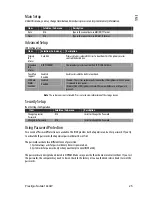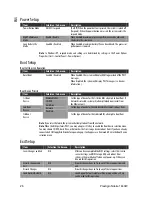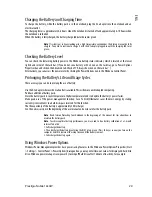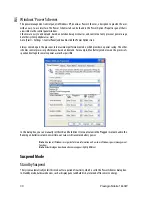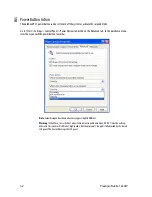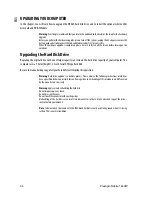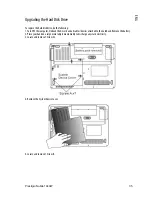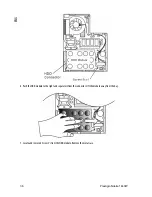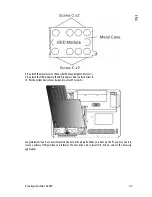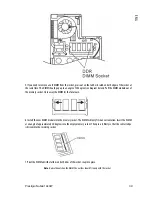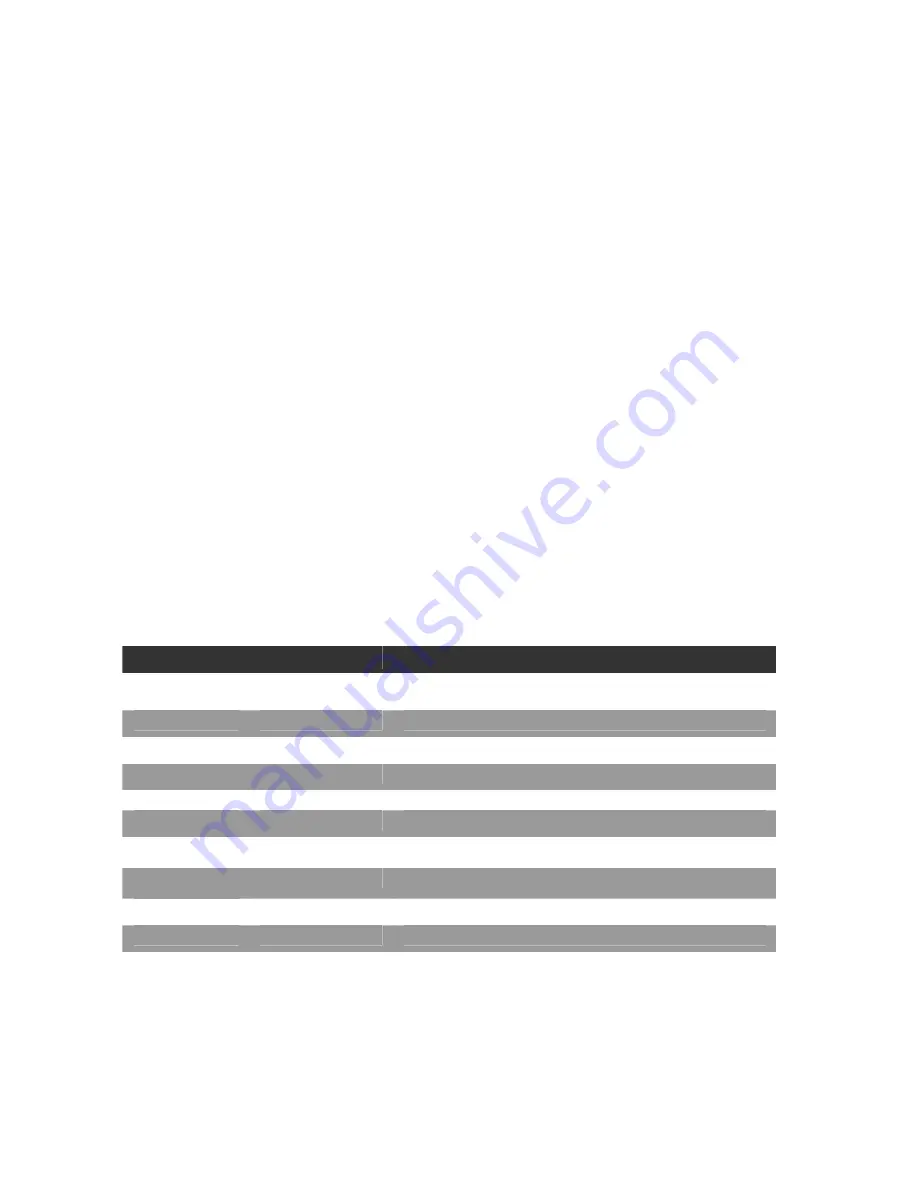
24
Prestigio Nobile 1440W
ENG
BIOS SETUP AND SECURITY FEATURE
In this chapter, you will learn how to enter the BIOS Setup Menu and manipulate various hardware control settings.
You will also learn how to use the built-in security features.
The Setup Utility is a hardware configuration program built into your computer’s BIOS (Basic Input/Output System).
It runs and maintains a variety of hardware functions. It is a menu-driven software, which allows you to easily
configure and change the settings.
The BIOS contains manufacture’s default settings for the computer’s standard operations. However, there are
occasions when you may be required to modify the default settings in the BIOS.
The BIOS allows you to set up passwords to limit access to users. This is an important feature because a great deal of
vital information is carried within the computer nowadays. Unauthorized access can be prevented. Later in this
chapter, you will learn how to use this security feature.
Entering the BIOS Setup Screen
First turn on the power. When the BIOS performs the POST (Power-On Self Test), press F2 key quickly to activate the
AMI BIOS Setup Utility.
Note
: You may need to press F2 key fairly quickly. Once the system begins to load Windows, you may have
to retry by cycle-power on again
Leaving the BIOS Setup Screen
When you have finished modifying the BIOS settings, exit the BIOS. It takes a few seconds to record changes in the
CMOS.
BIOS Action Keys
Function Key
Command
Description
ESC
Exit
Leaves a sub-menu to return to the previous menu OR exits the BIOS
setup while saving changes.
Enter
Go to Sub Screen
Shows the Sub Menu
F1
General Help
Shows the Help Screen
F9
Setup Defaults
Load default values
F10
Save and Exit
Saves changes and reboots the computer.
<Tab>
Select a field
Selects the next field.
↑
Select an item
Selects the next upper item.
↓
Select an item
Selects the next lower item.
-
Lower value
Selects the next value within a field.
+
Higher value
Selects the next value within a field.
Modifying the BIOS Settings
The AMI BIOS setup main menu is subdivided into sub-menus.
Each menu item is described in this section.
Summary of Contents for Nobile 1440W
Page 1: ...Nobile 1440W...
Page 65: ...6 Prestigio Nobile 1440W 1 2 Instant On WLAN 3 4 5...
Page 67: ...8 Prestigio Nobile 1440W 1 2...
Page 70: ...Prestigio Nobile 1440W 11 1 2...
Page 71: ...12 Prestigio Nobile 1440W 3 DDR 4 5 DVB T DVB T DVB T 1 DC out DC out DC in 2 3...
Page 72: ...Prestigio Nobile 1440W 13 WLAN...
Page 76: ...Prestigio Nobile 1440W 17 1 Fn F8 2 Fn F4 3 4 135...
Page 80: ...Prestigio Nobile 1440W 21 Instant On Instant On Windows F1 Instant On Instant On...
Page 86: ...Prestigio Nobile 1440W 27 BIOS POST F12 CD DVD Hard Drive Network USB Removable Disk...
Page 88: ...Prestigio Nobile 1440W 29 2 6 12 1 2 1 6 16 2 3 4 3 5 0 32 F 60 140F Fn F3 1 2...
Page 89: ...30 Prestigio Nobile 1440W 1 2...
Page 91: ...32 Prestigio Nobile 1440W Always on Max Battery Windows Windows...
Page 93: ...34 Prestigio Nobile 1440W When I close the lid of my portable computer Do nothing...
Page 96: ...Prestigio Nobile 1440W 37 DRAM wireless LAN mini Card DVB T 9 5 mm 2 5 Serial ATA IBM...
Page 97: ...38 Prestigio Nobile 1440W 1 2 3 7 A 4 5 B...
Page 98: ...Prestigio Nobile 1440W 39 6 7 4 C...
Page 99: ...40 Prestigio Nobile 1440W 8 4 C 9 B 10 7 A...
Page 101: ...42 Prestigio Nobile 1440W 5 30 6 30 7 8 7...
Page 102: ...Prestigio Nobile 1440W 43 DIMM 1 D 2...
Page 103: ...44 Prestigio Nobile 1440W 3 DDR DIMM...
Page 104: ...Prestigio Nobile 1440W 45 4 DDR 5 DIMM 30 6 30 7...